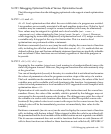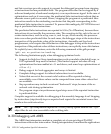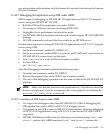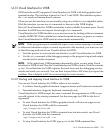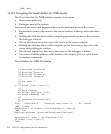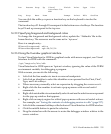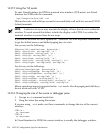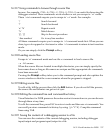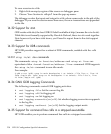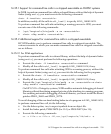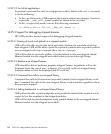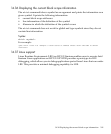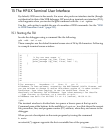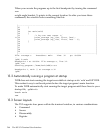14.31.7 Using commands to browse through source files
browse. For example, CTRL-B, CTRL-F, CTRL-D, CTRL-U are useful for browsing the
debugger window. These commands work whether or not you escape to `vi' mode.
These `vim' commands require you to escape to `vi' mode. For example:
`/' Search forward
`?' Search backward
`n' `N' Repeat search
`%' Match braces
`[[', `]]' Skip to the next procedure
`:line number' Go to any line number
All these commands require you to escape to `vi' command mode first. When you are
done, type a for append or i for insert or other `vi' commands to return to text insertion
mode.
Or you can simply click the Prompt softkey.
14.31.8 Loading source files
Escape to `vi' command mode and use the :e command to load a source file.
:e filename
When the source files are located in multiple directories, you can simply specify the
base name alone as long as file names are unique and the appropriate dir commands
have been executed.
Pressing the Prompt softkey takes you to the command prompt and also updates the
source window so that the cursor remains where the program is stopped.
14.31.9 Editing source files
To edit a file, kill the process then click the Edit button. If you do not kill the process,
the source file and binaries can get out of sync.
14.31.10 Editing the command line and command-line history
Visual Interface for WDB preserves the entire session's transactions so you can browse
through these at any time.
To edit the command line, press ESC to enter vi mode and then use vi commands. You
can recall previous commands in history by using [jk^P^N]. Complete command
lines using TAB.
14.31.11 Saving the contents of a debugging session to a file
You can save the contents of the current debugging session, including debugger
input/output and program input/output to a file.
14.31 Visual Interface for WDB 237