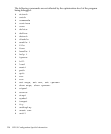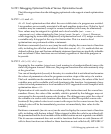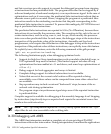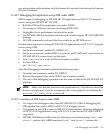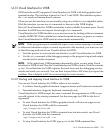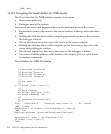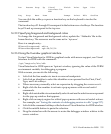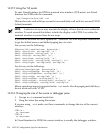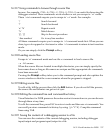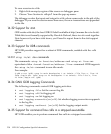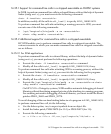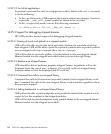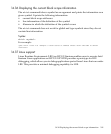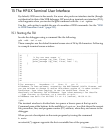14.31.5 Using the TUI mode
To start Visual Interface for WDB in terminal user interface (TUI) mode, run Visual
Interface for WDB with the command:
/opt/langtools/bin/vdb -tui
This mode works well with hpterm and xterm and fairly well with dtterm and VT100
(telnet) terminals.
NOTE: A defect in dtterm may truncate the display of lines that do not t within the
window. To work around this defect, refresh the display with CTRL-L or widen the
terminal window so source lines do not wrap.
If you use xterm and dtterm, update the `.Xdefaults' file with keyboard translations
to get the shifted arrows and shifted paging keys to work.
For xterm, use the following:
XTerm*vt100.translations: #override \
Shift <Key>Prior: string(0x2) \n \
Shift <Key>Next: string(0x6) \n \
Shift <Key>Up: string(0x5) \n \
Shift <Key>Down: string(0x19) \n \
Shift <Key>Left: string(0x1b) string(i) \n \
Shift <Key>Right: string(0x1b) string(la)
For dterm, use the following:
*DtTerm*Translations: #override\n \
Shift <Key>osfPageUp: string(0x2) \n \
Shift <Key>osfPageDown: string(0x6) \n \
Shift <Key>osfUp: string(0x5) \n \
Shift <Key>osfDown: string(0x19) \n \
Shift <Key>osfLeft: string(0x1b) string(i) \n \
Shift <Key>osfRight: string(0x1b) string(la)
Mouse operations are not supported in the -tui mode. Also the paging and shift keys
do not work well with VT100.
14.31.6 Changing the size of the source or debugger pane
1. Escape to vi command mode first.
2. Drag the status bar using the mouse.
If you are using -tui mode, use these commands to change the size of the current
window:
CTRL-W +
to increase
CTRL-W -
to decrease
In Visual Interface for WDB, the current window is usually the debugger window.
236 HP-UX Configuration-Specific Information