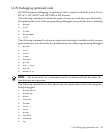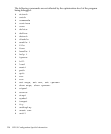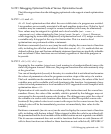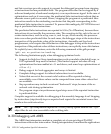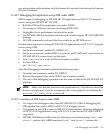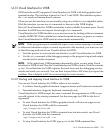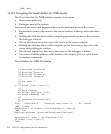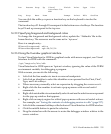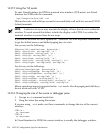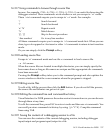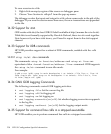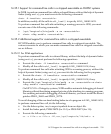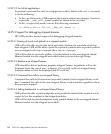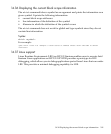Run Resume Stop Up Visual Finish Print Type List
Interface for
WDB
Faq Stop Next Down Prompt Print* Edit Credits
You can click the softkey or press a function key on the keyboard to invoke the
command.
The function keys F1 through F8 correspond to the bottom row of softkeys. The function
keys F9 and up correspond to the top row.
14.31.3 Specifying foreground and background colors
To change the foreground and background colors, update the `.Xdefaults' file in the
home directory. The resources are the same as for `hpterm'.
Here is a sample entry:
HPterm*foreground: white
HPterm*background: rgb:68/90/C4
14.31.4 Using the X-window graphical interface
To start Visual Interface for WDB in graphical mode with mouse support, run Visual
Interface for WDB with the command:
/opt/langtools/bin/vdb
Visual Interface for WDB opens an `hpterm' window, ignoring the value of the TERM
environment variable, for debugging a program.
With a mouse you can do the following:
• Left-click the line number to insert or remove breakpoints.
• Left-click an identifier to select the identifier as an operand for the Print, Print*,
Type, and List softkeys.
• Where necessary, manually select an expression by dragging the cursor over it.
• Right-click the line number to activate a pop-up menu with several useful
commands.
• Right-click an identifier to automatically select it and use the selection as an operand
for the pop-up window that appears.
• Right-click an empty region for a third pop-up menu with several useful actions.
For example, see “Saving the contents of a debugging session to a file” (page 237).
• Left-click the command softkeys at the bottom of Visual Interface for WDB window.
• Click the middle button to paste the selection.
• Drag the status bar with the mouse to resize the debugger window relative to the
source window.
14.31 Visual Interface for WDB 235