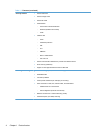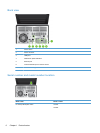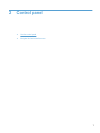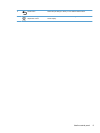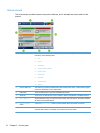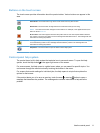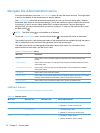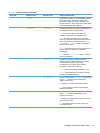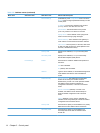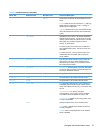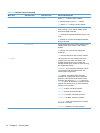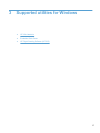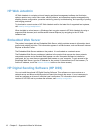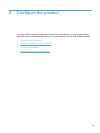Navigate the Administration menu
From the Home screen, touch the Administration button to open the menu structure. You might need
to scroll to the bottom of the Home screen to see this feature.
The Administration menu has several sub-menus that you can use for some setup tasks. (Use the
Embedded Web Server to configure all settings.) Touch the name of a menu to expand the structure.
A plus sign (+) next to a menu name means that it contains sub-menus. Continue opening the
structure until you reach the option that you want to configure. To return to the previous level, touch
the Back button
.
NOTE: The Back button is not available on all screens.
To exit the Administration menu, touch the Home button in the upper-left corner of the screen.
The product has built-in Help that explains each of the features that are available through the menus.
Help is available for many menus on the right-hand side of the touch screen.
The table in this section provides general information about each menu. For information about
specific entries in each menu, see the built-in Help.
Table 2-1 Administration menus
Menu item Description
Reports Use this menu to view information pages and reports that are stored internally on the
product.
General Settings Use this menu to set options for setting the time and period of inactivity before the product
enters sleep mode.
Scan/Digital Send Settings Use this menu to set up e-mail, save-to-network-folder, save-to-USB-device, and digital-
send-service options.
Fax Settings Use this menu to set up fax-send options.
Display Settings Use this menu to set up basic display and device behavior settings (keypress sound, display
language, network address button display, sleep mode and interval, and more).
Network Settings Use this menu to set up I/O timeout options and to access the Jetdirect menu.
Jetdirect menus
Administration > Network Settings > Jetdirect Menu
Table 2-2 Jetdirect menus
Menu item Sub-menu item Sub-menu item Values and Description
Information Print Protocols Yes: Use print protocols.
No (default): Do not use print protocols.
Print Sec Report Yes: Print the security report.
No (default): Do not print the security report.
TCP/IP Enable Off: Disable the TCP/IP protocol.
On (default): Enable the TCP/IP protocol.
12 Chapter 2 Control panel