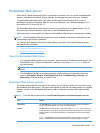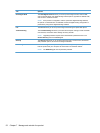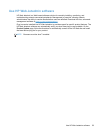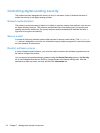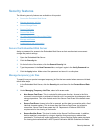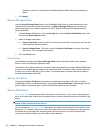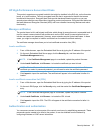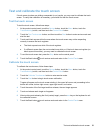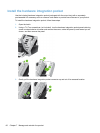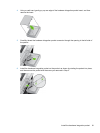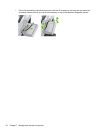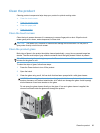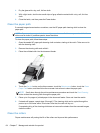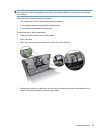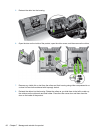Test and calibrate the touch screen
If touch screen touches are yielding unexpected (or no) results, you may need to calibrate the touch
screen. To verify that calibration is necessary, you should first test the touch screen.
Test the touch screen
To test the touch screen, follow these steps:
1. At the product control panel, touch the Service button, touch the Menu button, touch the
Troubleshooting button, and then touch the Control Panel button.
2. Touch the Test Touchscreen button, and then touch the Start button to enter service mode and
start the test.
3. Touch each black square within the area where the touch screen may not be responding
correctly to ensure the touch registers.
●
The black square turns white if the touch registers.
●
If a different square than the one touched turns white, or if the touch does not register (no
black square turns white), you may need to calibrate the touch screen.
4. To end the touch screen test, press the Stop button on the control panel.
5. Touch the Back button
to exit service mode and return to the Control Panel menu.
Calibrate the touch screen
To calibrate the touch screen, follow these steps:
1. At the product control panel, touch the Service button, touch the Menu button, touch the
Troubleshooting button, and then touch the Control Panel button.
2. Touch the Calibrate Touchscreen button to enter service mode.
3. Touch the Start button to begin touch screen calibration.
Targets will appear on the touch screen starting in the upper left corner and proceeding to the
bottom left corner, bottom right corner, upper right corner, and center.
4. Touch the center of the first target and then release; the next target appears.
5. Touch-and-release each target as it appears.
6. After touching-and-releasing the final (center) target, press the esc key on the keyboard to exit
the calibration screen.
7. Touch the Back button
to exit service mode and return to the Control Panel menu.
Test and calibrate the touch screen 59