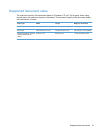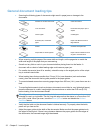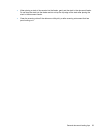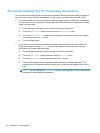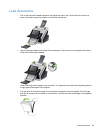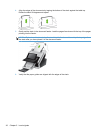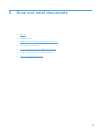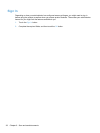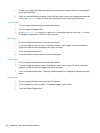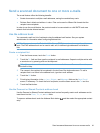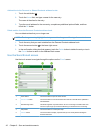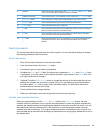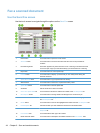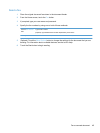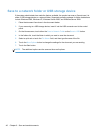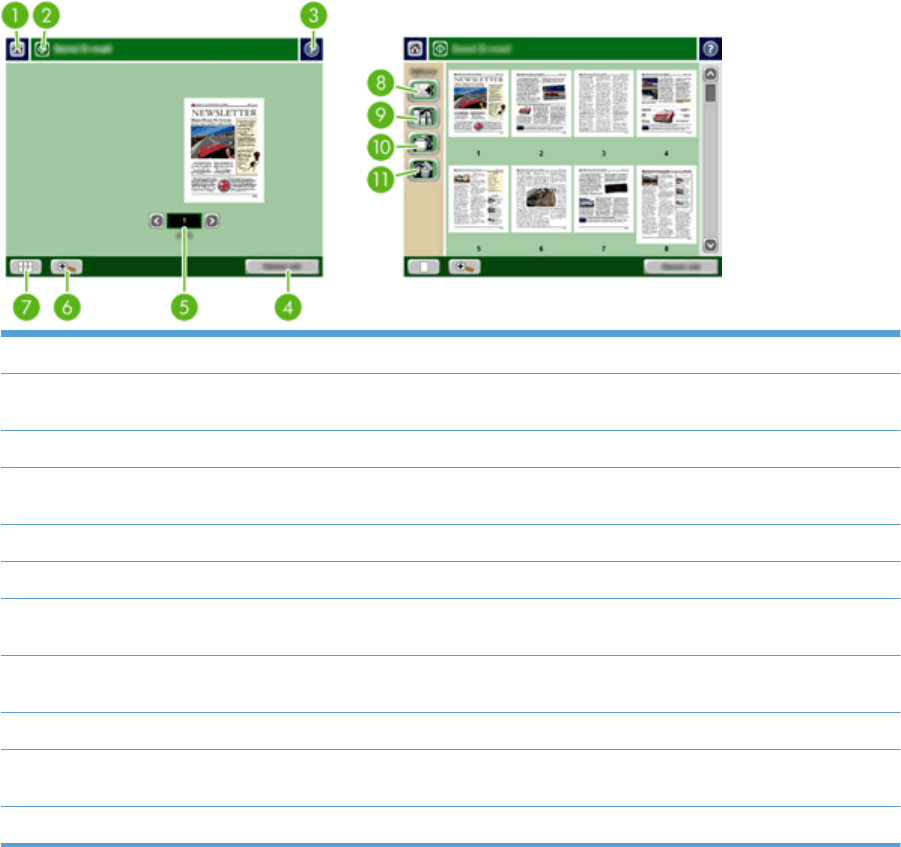
Preview a scan
Use the touch screen to navigate through the options on the Image Preview screen.
1 Home button Touch this button to open the Home screen.
2 Start button Touch this button to scan the document and send it to the
specified destination.
3 Help button Touch this button for control-panel help.
4 Cancel Job button Touch this button to cancel your changes and return to
previous screen.
5 Page control field Type a number to view a page.
6 Zoom button Touch this button to view the preview magnified.
7 View button Touch this button to switch between single and multi-page
views and to access more options.
8 Append Pages button Touch this button to append a newly scanned document to
the end of the document in the preview.
9 Move Pages button Touch this button to move a selected page or pages.
10 Rotate Pages button Touch this button to rotate the scan clockwise in increments
of 90 degrees.
11 Delete Pages button Touch this button to delete a selected page or pages.
Use the Image Preview screen
You can preview a document and adjust certain document job options before sending the scan. The
Image Preview screen is available for all scan destinations, but not all document job options are
available for all scan destinations.
1. From a scan screen, touch the Preview button.
2. To increase the magnification for viewing purposes only, touch the Zoom button. Touch it again
to return to the original magnification. To view parts of the zoomed page that might be off the
screen, place your finger on the image and drag.
Preview a scan 39