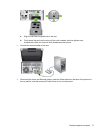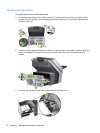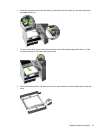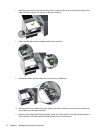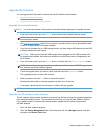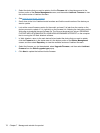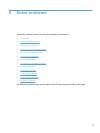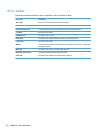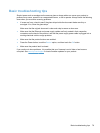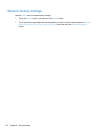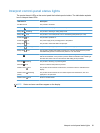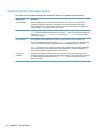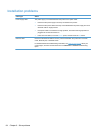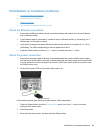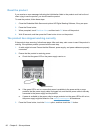Basic troubleshooting tips
Simple issues such as smudges on the scanner glass or loose cables can cause your product to
produce fuzzy scans, operate in an unexpected manner, or fail to operate. Always check the following
items when you encounter scanning problems.
● If scans are fuzzy, check to see if the glass strips inside the document feeder are dirty or
smudged. If so, clean the glass strips.
Make sure that the original document is clear and crisp to ensure a clear scan.
● Make sure that the Ethernet and power supply cables are firmly seated in their respective
connectors on the back of the product, and that the power supply power cable is plugged into a
working electrical outlet or surge protector.
●
Make sure that the product buttons are enabled.
●
Press the Power button, touch the Restart option, and then touch the OK button.
● Make sure the product latch is closed.
If you continue to have problems, it is possible that your firmware is out of date or has become
corrupted. See
www.hp.com/support to locate firmware updates for your product.
Basic troubleshooting tips 79