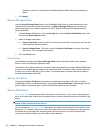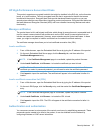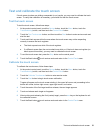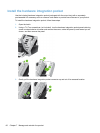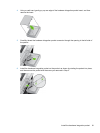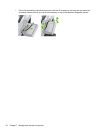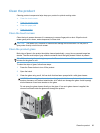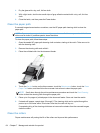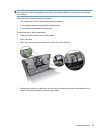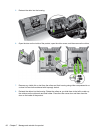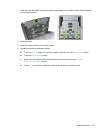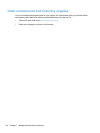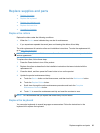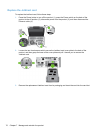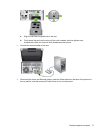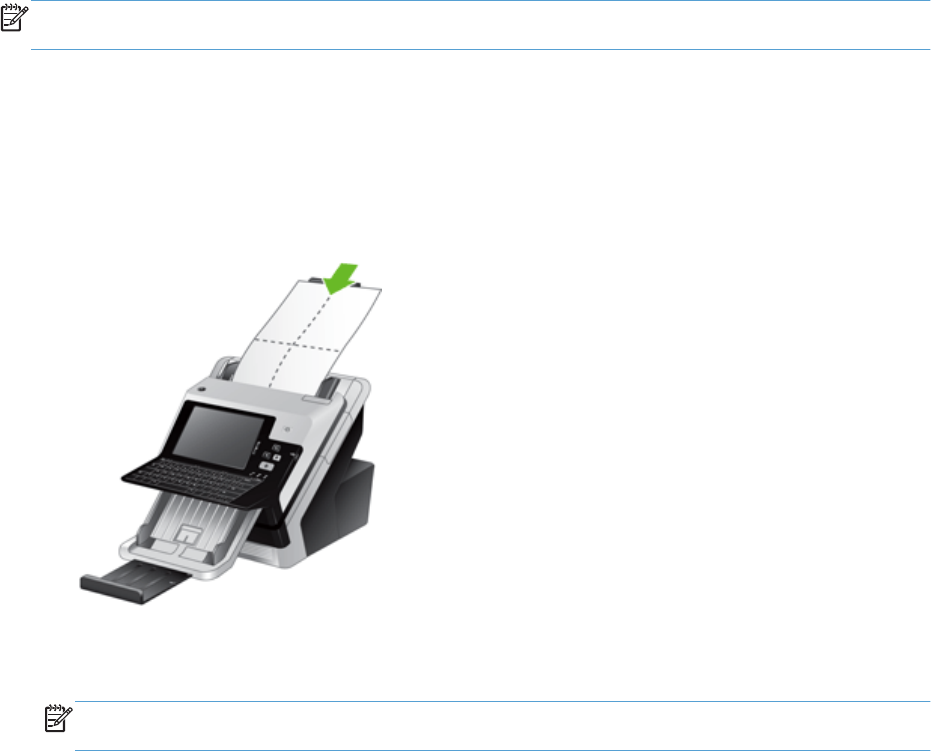
4. Dry the glass with a dry, soft, lint-free cloth.
5. With a light touch, dust the two small strips of gray reflective material with a dry, soft, lint-free
cloth.
6. Close the hatch, and then press the Power button.
Clean the paper path
If scanned images have streaks or scratches, use the HP paper-path cleaning cloth to clean the
paper path.
NOTE: If you experience repeated document jams, make sure all rollers are present and that the
roller cover is closed. If problems persist, clean the rollers.
To clean the paper path, follow these steps:
1. Open the sealed HP paper-path cleaning cloth container, starting at the notch. Take care not to
tear the cleaning cloth.
2. Remove the cleaning cloth and unfold it.
3. Place the unfolded cloth into the document feeder.
4. Touch the Service button on the Home screen, touch the Maintenance button, touch the Clean
Paper Path button, and then follow the onscreen instructions to clean the paper path.
NOTE: Scroll down through the online maintenance procedure and touch the Start Cleaning
button to feed the cleaning cloth through the paper path.
5. Place up to five pages of printed paper in the document feeder. Scan and view the results.
6. If streaks still appear, repeat steps 3 through 5. The cleaning cloth can be cycled through the
product up to five times within 30 minutes. After that, the cloth will dry out.
If repeated cycling of the cleaning cloth does not remove the streaks from the scanned images,
clean the rollers.
Clean the rollers
Proper maintenance will prolong the life of the rollers and improve their performance.
64 Chapter 7 Manage and maintain the product