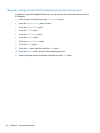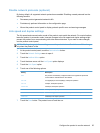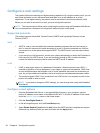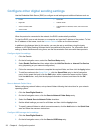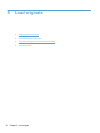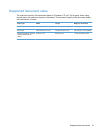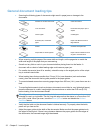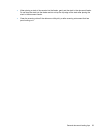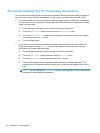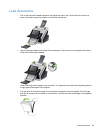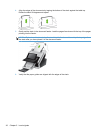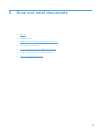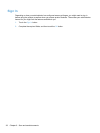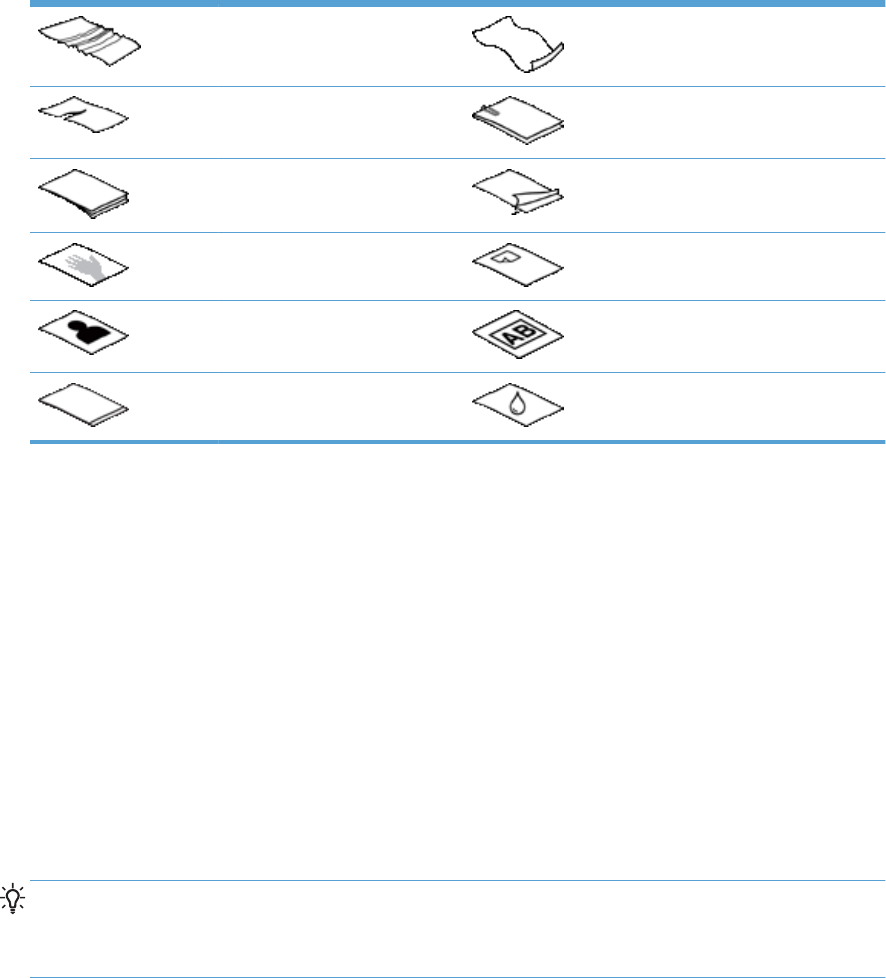
General document loading tips
●
Scanning the following types of documents might result in paper jams or damage to the
documents.
Wrinkled or creased documents Curled documents
Torn documents Documents with paper clips or
staples
Carbon paper Coated paper
Extremely thin, translucent
paper
Paper with adhesive notes or
flags attached
Photos Overhead transparencies
Papers that are stuck together Paper with wet substances such
as glue or correction fluid
●
When scanning multiple pages of the same width and length, set the page size to match the
width and length of the paper that you are scanning.
●
Smooth out any folds or curls in your documents before placing them into the feeder. A
document with a curled or folded leading edge could cause a paper jam.
● For smaller documents (size A6 or smaller), extend the stop on the angled portion of the output
tray to maintain stack order.
● When loading items that are smaller than 74 mm (2.9 in) one dimension (such as business
cards), place the items with the long side parallel to the paper guides.
● To prevent skewed scans when scanning pages longer than 356 mm (14 in), scan them one at a
time.
●
To scan fragile documents (such as photos or documents on wrinkled or very lightweight paper),
place the document in a clear, heavyweight document sleeve no wider than 216 mm (8.5 in)
before loading it into the document feeder.
TIP: If you do not have an appropriately-sized document sleeve, consider using a sleeve
intended for use in a ring binder. Trim the ring-side edge so that the sleeve is no more than 216
mm (8.5 in) wide. When you scan, touch the More Options button and disable the Misfeed
Detection feature.
● Verify that the hatch on the document feeder is latched securely. To properly close the hatch,
press until you hear a click.
● Adjust the paper guides to the width of the documents. Make sure that the paper guides touch
the edges of the original. If there is any clearance between the paper guides and the edges of
the documents, the scanned image might be skewed.
32 Chapter 5 Load originals