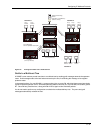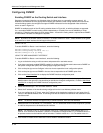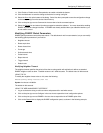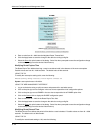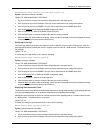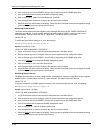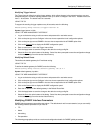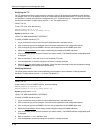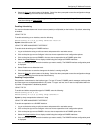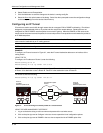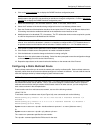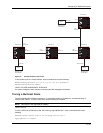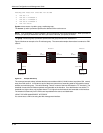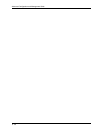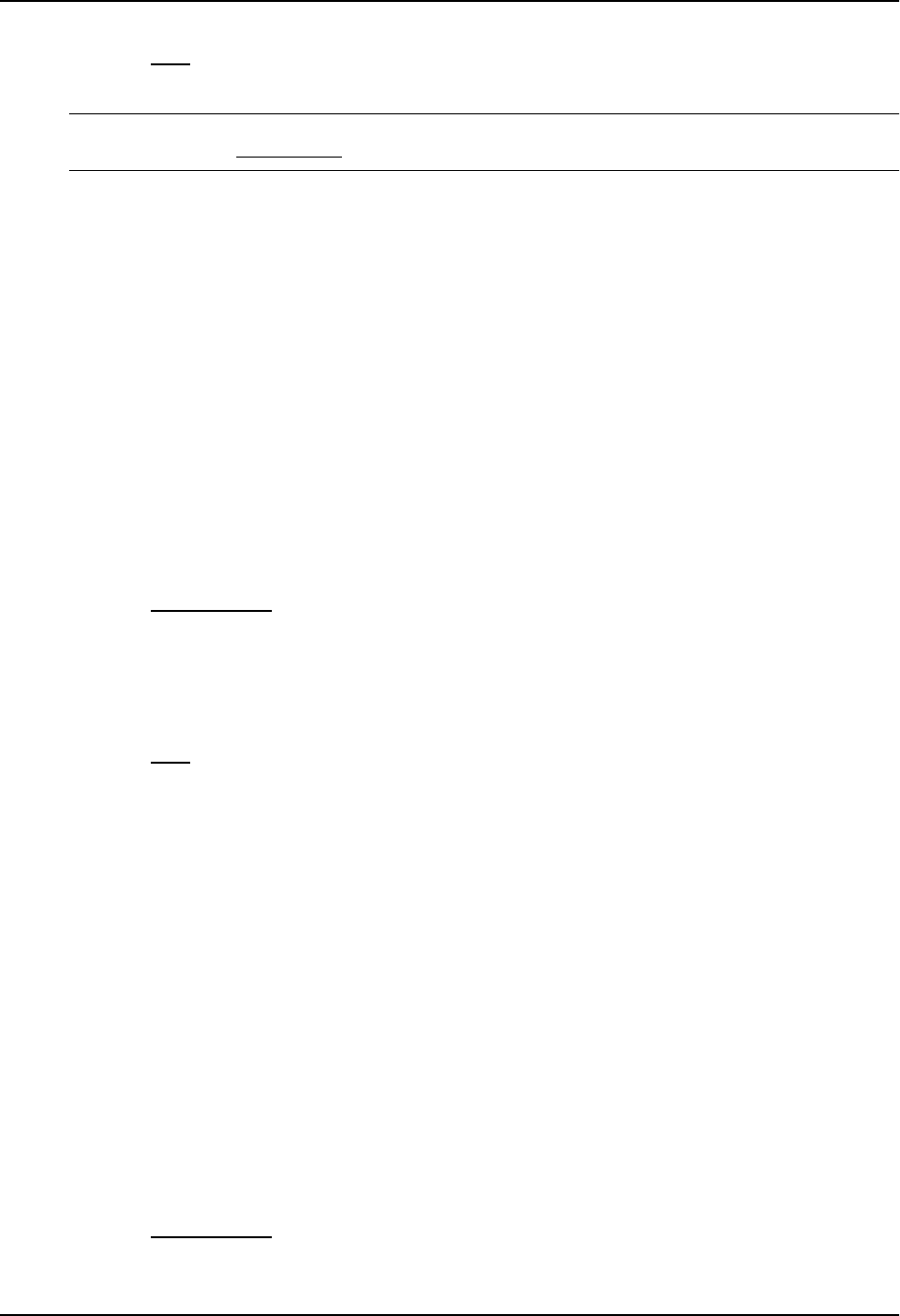
Configuring IP Multicast Protocols
8. Select the Save
link at the bottom of the dialog. Select Yes when prompted to save the configuration change
to the startup-config file on the device’s flash memory.
NOTE: You also can access the dialog for saving configuration changes by clicking on Command in the tree
view, then clicking on
Save to Flash.
Enabling Advertising
You can turn the advertisement of a local route on (enable) or off (disable) on the interface. By default, advertising
is enabled.
USING THE CLI
To enable advertising on an interface, enter the following:
HP9300(config-if-1/4)# ip dvmrp advertise-local on
Syntax: advertise-local on | off
USING THE WEB MANAGEMENT INTERFACE
To enable local advertising on a DVMRP interface:
1. Log on to the device using a valid user name and password for read-write access.
2. Click on the plus sign next to Configure in the tree view to expand the list of configuration options.
3. Click on the plus sign next to DVMRP in the tree view to expand the list of DVMRP option links.
4. Select the Virtual Interface
link to display a table listing the configured DVMRP Interfaces.
5. Click on the Modify button next to the interface you want to modify. The DVMRP Interface configuration panel
is displayed.
6. Select Enable next to Advertise Local.
7. Click the Add button to save the changes to the device’s running-config file.
8. Select the Save
link at the bottom of the dialog. Select Yes when prompted to save the configuration change
to the startup-config file on the device’s flash memory.
Enabling Encapsulation
Encapsulation varies based on the interface type. For type “IP tunnel”, DVMRP control messages such as probe
and route report are encapsulated within the IP packet. For type “sub-net”, the IP data is encapsulated within an
IP packet. Encapsulation is disabled by default.
USING THE CLI
To enable and define encapsulation type for DVMRP, enter the following:
HP9300(config)# int e 1/6
HP9300(config-if-1/6)# ip dvmrp encap ethernet-2
Syntax: ip dvmrp encapsulation ethernet-2 | snap
USING THE WEB MANAGEMENT INTERFACE
To enable encapsulation on a DVMRP interface:
1. Log on to the device using a valid user name and password for read-write access.
2. Click on the plus sign next to Configure in the tree view to expand the list of configuration options.
3. Click on the plus sign next to DVMRP in the tree view to expand the list of DVMRP option links.
4. Select the Virtual Interface
link to display a table listing the configured DVMRP Interfaces.
5. Click on the Modify button next to the interface you want to modify. The DVMRP Interface configuration panel
is displayed.
9 - 49