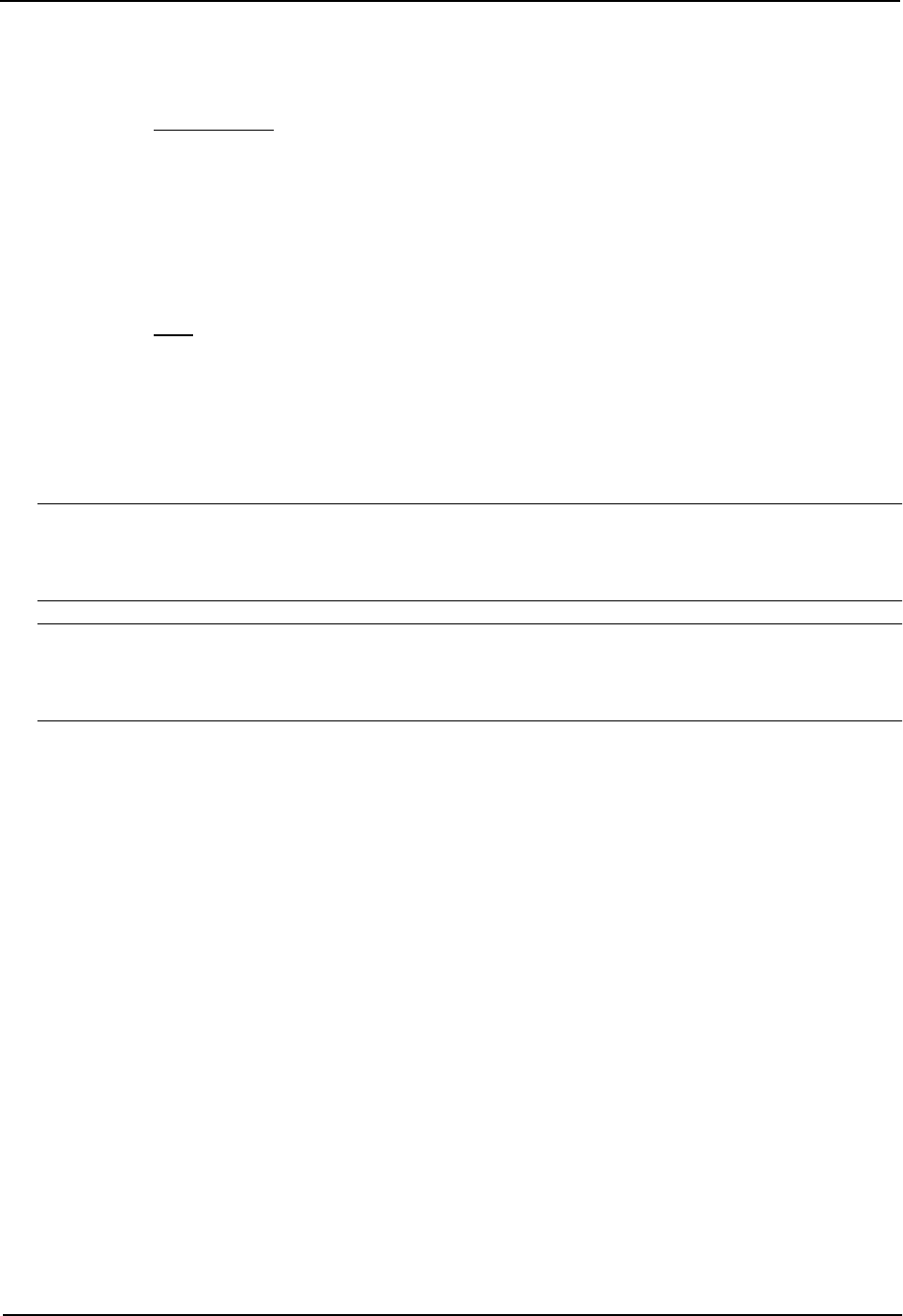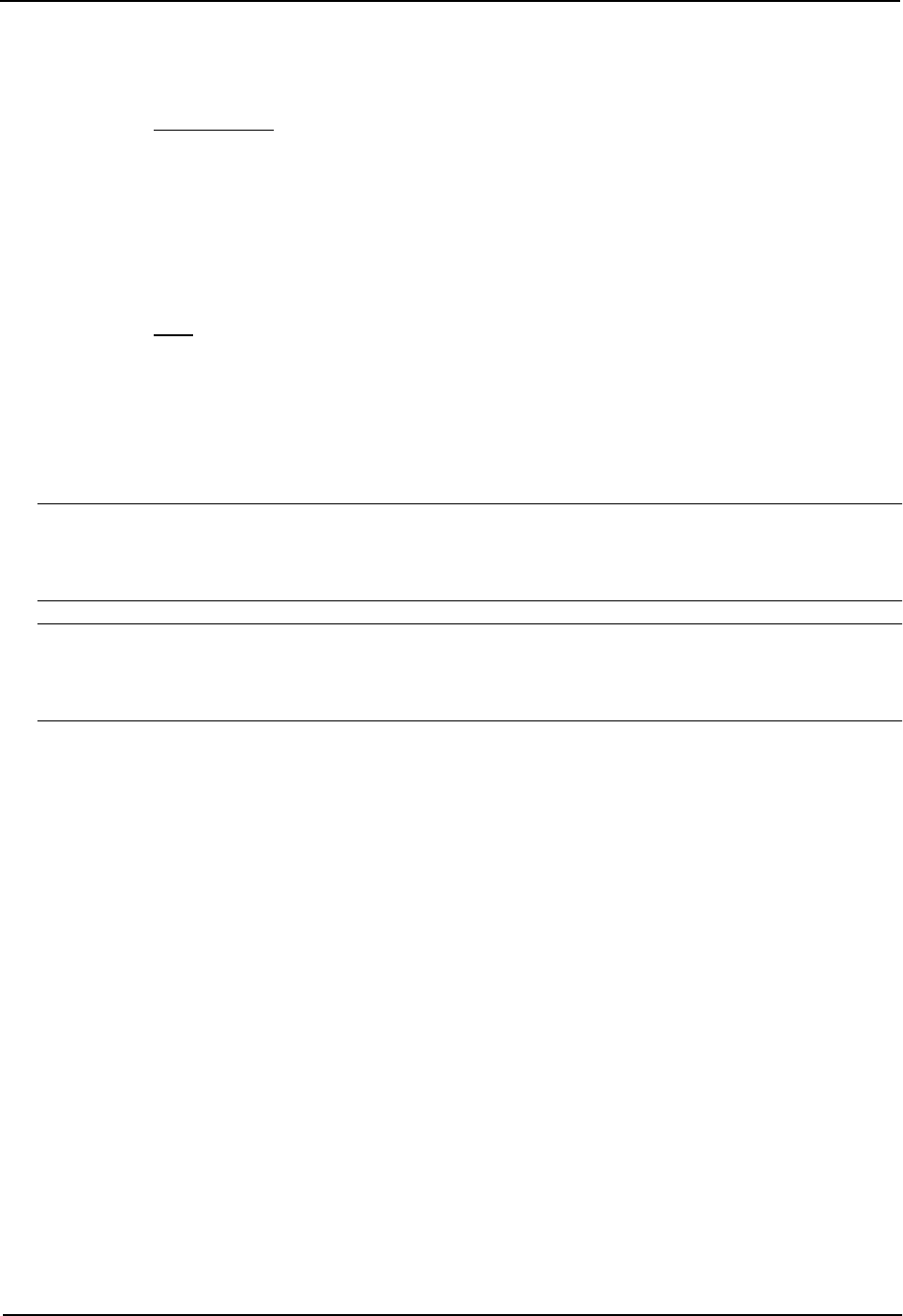
Advanced Configuration and Management Guide
7. Click on Configure in the tree view to display the configuration options.
8. Click on IP to display the IP configuration options.
9. Select the Add IP Address
link to display the Router IP Address panel.
10. Select the loopback interface from the Port field’s pulldown menu. For example, to select loopback interface
1, select “lb1”. (If you are configuring a Chassis device, you can have any slot number in the Slot field.
Loopback interfaces are not associated with particular slots or physical ports.)
11. Enter the loopback interface’s IP address in the IP Address field.
12. Enter the network mask in the Subnet Mask field.
13. Click the Add button to save the change to the device’s running-config file.
14. Select the Save
link at the bottom of the dialog. Select Yes when prompted to save the configuration change
to the startup-config file on the device’s flash memory.
Adding BGP4 Neighbors
The BGP4 protocol does not contain a peer discovery process. Therefore, for each of the routing switch’s BGP4
neighbors (peers), you must indicate the neighbor’s IP address and the AS each neighbor is in. Neighbors that
are in different ASs communicate using EBGP. Neighbors within the same AS communicate using IBGP.
NOTE: If the routing switch has multiple neighbors with similar attributes, you can simplify configuration by
configuring a peer group, then adding individual neighbors to it. The configuration steps are similar, except you
specify a peer group name instead of a neighbor IP address when configuring the neighbor parameters, then add
individual neighbors to the peer group. See
“Adding a BGP4 Peer Group” on page 10-19.
NOTE: The routing switch attempts to establish a BGP4 session with a neighbor as soon as you enter a
command specifying the neighbor’s IP address. If you want to completely configure the neighbor parameters
before the routing switch establishes a session with the neighbor, you can administratively shut down the
neighbor. See
“Administratively Shutting Down a Session with a BGP4 Neighbor” on page 10-22.
USING THE CLI
To add a BGP4 neighbor with IP address 209.157.22.26, enter the following command:
HP9300(config-bgp-router)# neighbor 209.157.22.26
The neighbor’s <ip-addr> must be a valid IP address.
The neighbor command has some additional parameters, as shown in the following syntax:
Syntax: [no] neighbor <ip-addr> | <peer-group-name>
[advertisement-interval <num>] [default-originate [route-map <map-name>]]
[description <string>]
[distribute-list in | out <num,num,...> | <acl-num> in | out]
[ebgp-multihop [<num>]]
[filter-list in | out <num,num,...> | <acl-num> in | out | weight]
[maximum-prefix <num>] [next-hop-self]
[password <string>] [prefix-list <string>]
[remote-as <as-number>] [remove-private-as]
[route-map in | out <map-name>] [route-reflector-client]
[send-community] [shutdown] [timers keep-alive <num> hold-time <num>]
[update-source loopback <num>] [weight <num>]
The <ip-addr> | <peer-group-name> parameter indicates whether you are configuring an individual neighbor or a
peer group. If you specify a neighbor’s IP address, you are configuring that individual neighbor. If you specify a
peer group name, you are configuring a peer group. See “Adding a BGP4 Peer Group” on page 10-19.
10 - 14