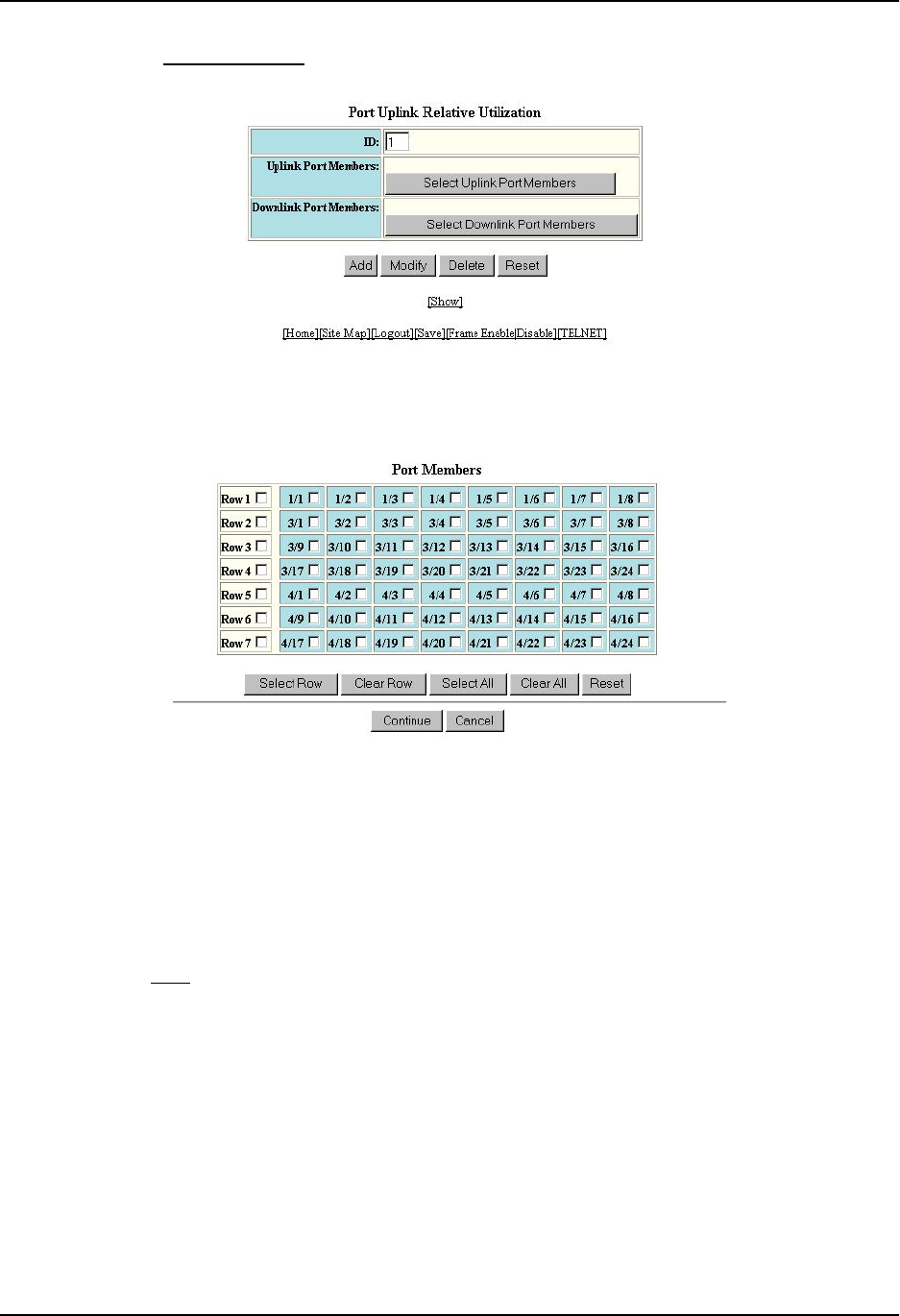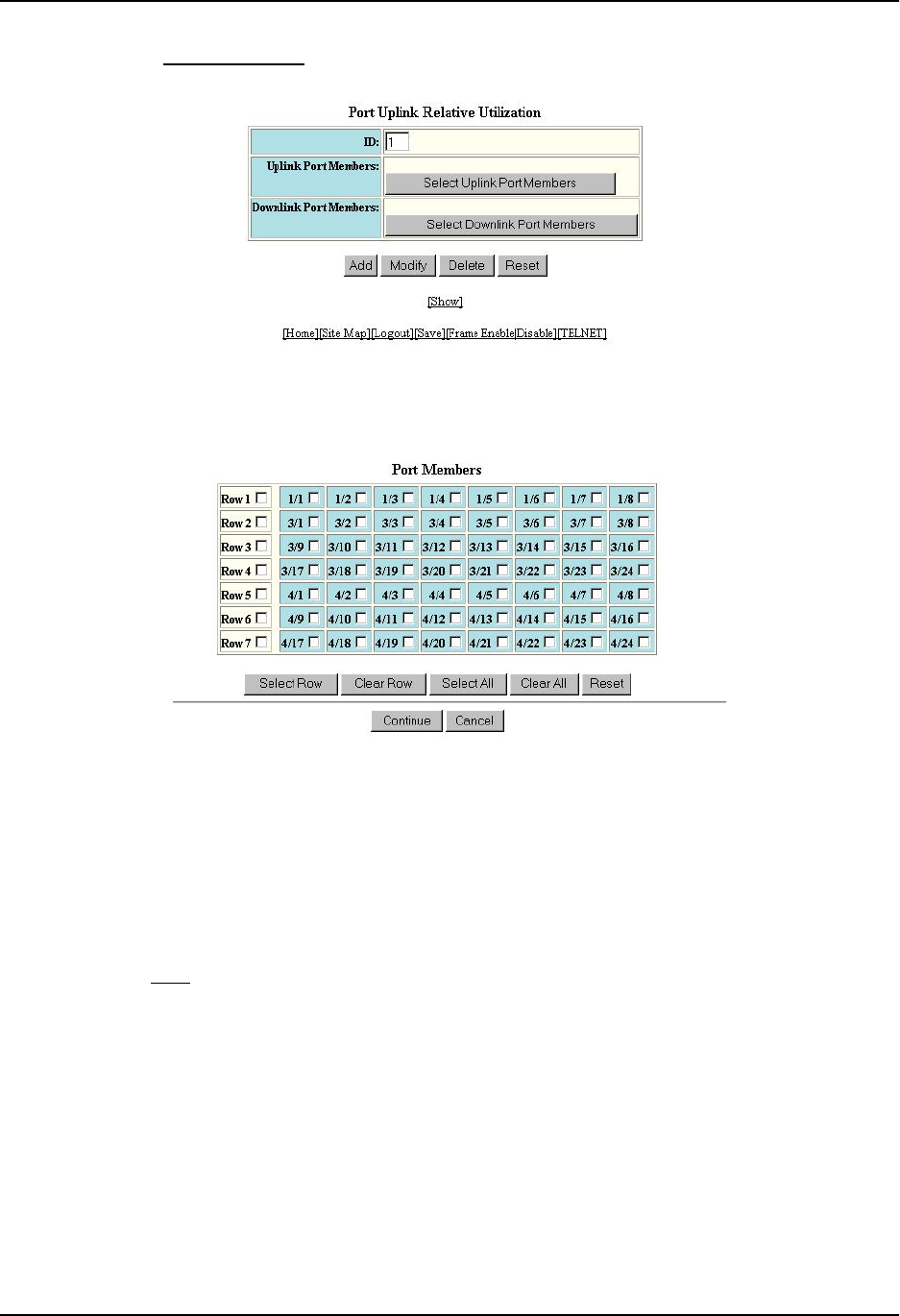
Quality of Service (QoS)
4. Click on the Relative Utilization
link at the top of the panel to display the Port Uplink Relative Utilization panel,
as shown in the following example:
5. Enter the ID for the link utilization list in the ID field. You can specify a number from 1 – 4.
6. Click the Select Uplink Port Members button. A Port Members panel similar to the following is displayed.
7. Select the boxes next to the ports you want to include in the uplink list. When you have finished, click
Continue.
8. On the Port Uplink Relative Utilization panel, click the Select Downlink Port Members button to display a Port
Members panel for downlink ports.
9. Select the boxes next to the ports you want to include in the downlink list. When you have finished, click
Continue.
10. On the Port Uplink Relative Utilization panel, click the Add button create the uplink utilization list.
11. Select the Save
link at the bottom of the dialog, then select Yes when prompted to save the configuration
change to the startup-config file on the device’s flash memory.
2 - 27