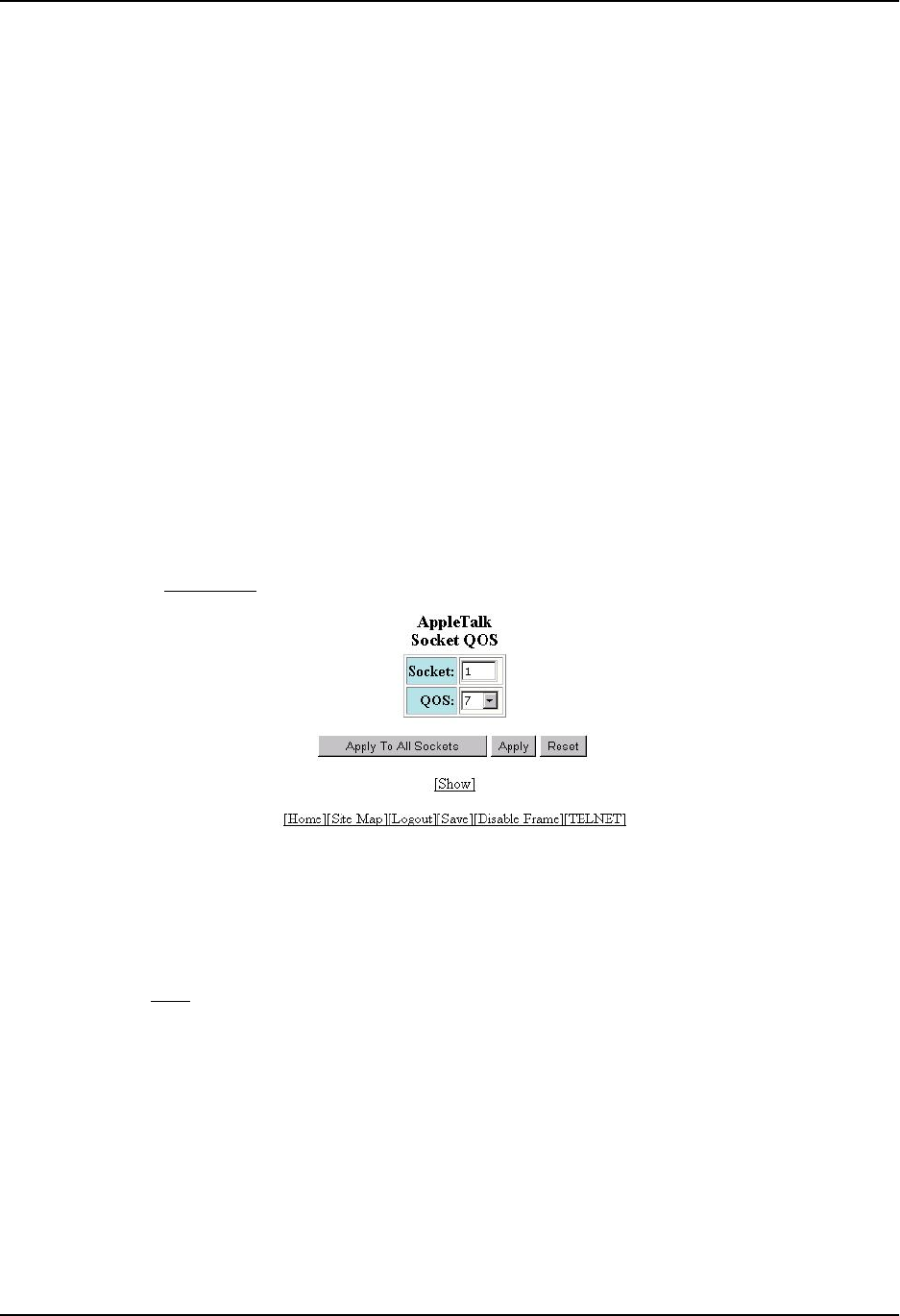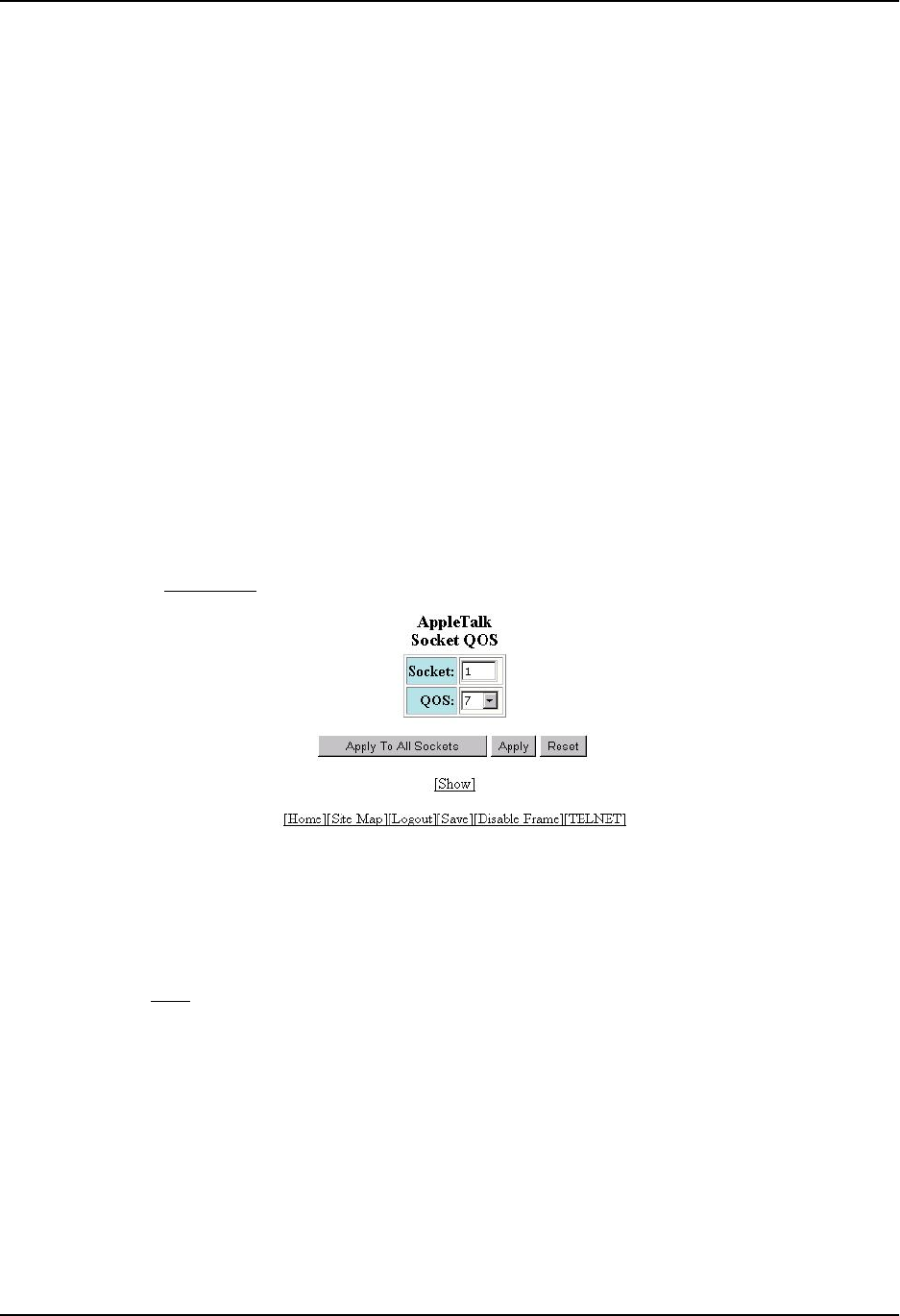
Quality of Service (QoS)
Assigning AppleTalk Sockets to Priority Queues
By default, all AppleTalk sockets are in the best effort queue (qosp0). To assign an AppleTalk socket to a higher
priority queue, use either of the following methods.
USING THE CLI
To assign socket 123 to the premium queue, enter the following commands:
HP9300(config)# appletalk qos socket 123 priority 7
HP9300(config)# write memory
Syntax: [no] appletalk qos socket <num> priority <num>
The first <num> parameter specifies the socket number.
The second <num> parameter can be from 0 – 7 and specifies the IEEE 802.1 equivalent to one of the four QoS
queues.
USING THE WEB MANAGEMENT INTERFACE
1. Log on to the device using a valid user name and password for read-write access. The System configuration
dialog is displayed.
2. If AppleTalk is not already enabled, enable it by selecting the Enable radio button next to AppleTalk, then
clicking Apply.
3. Click on the plus sign next to Configure in the tree view to expand the list of configuration options.
4. Click on the plus sign next to AppleTalk in the tree view to expand the list of AppleTalk option links.
5. Click on the Socket QoS
link to display the AppleTalk Socket QoS panel, as shown in the following example.
6. Edit the socket number in the Socket field if needed.
7. Select a QoS level from 0 – 7 from the QoS field’s pulldown menu.
8. Click on the Apply button to apply the new QoS setting to the socket number specified in the Socket field or
click on the Apply To All Sockets button to apply the new QoS setting to all AppleTalk sockets.
9. Select the Save
link at the bottom of the dialog, then select Yes when prompted to save the configuration
change to the startup-config file on the device’s flash memory.
2 - 25