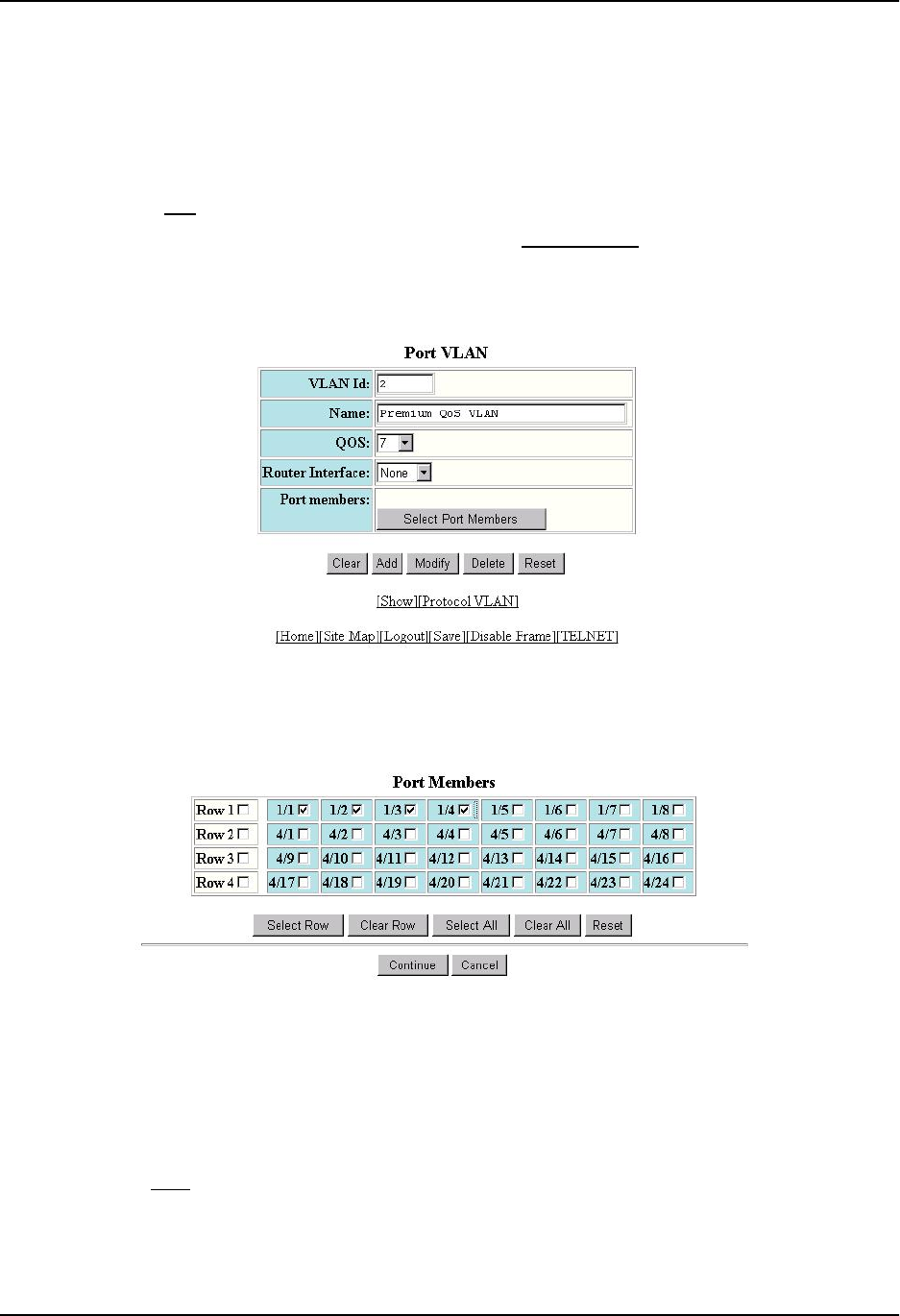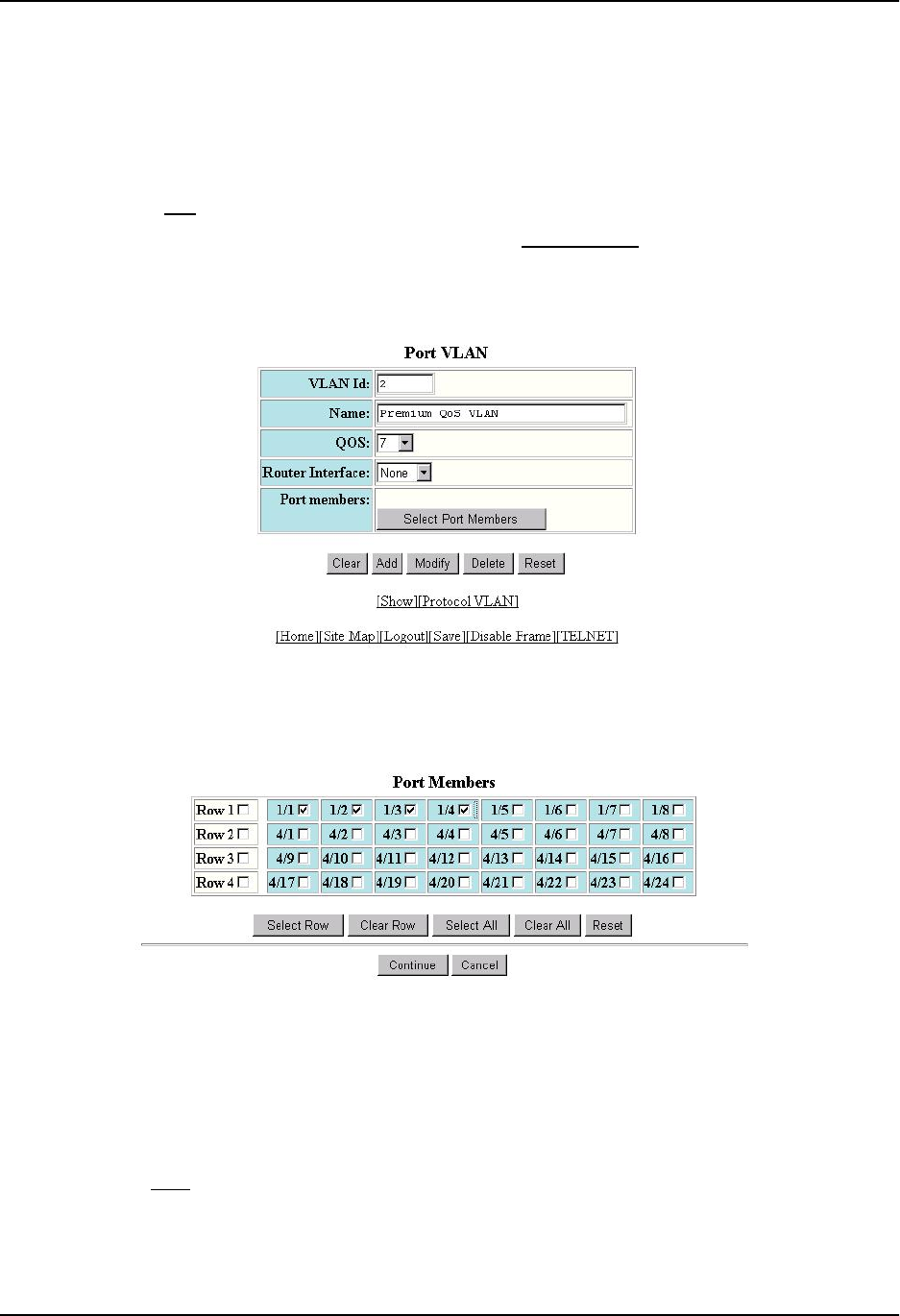
Quality of Service (QoS)
USING THE WEB MANAGEMENT INTERFACE
1. Log on to the device using a valid user name and password for read-write access. The System configuration
dialog is displayed.
2. Click on the plus sign next to Configure in the tree view to expand the list of configuration options.
3. Click on the plus sign next to VLAN in the tree view to expand the list of VLAN option links.
4. Click on the Port
link to display the Port VLAN panel.
• If you are adding a new port-based VLAN, click on the Add Port VLAN
link to display the Port VLAN
configuration panel, as shown in the following example.
• If you are modifying an existing port-based VLAN, click on the Modify button to the right of the row
describing the VLAN to display the Port VLAN configuration panel, as shown in the following example.
5. Select a QoS level from 0 – 7 from the QoS field’s pulldown menu.
6. If you are adding a new VLAN, click the Select Port Members button to display the Port Members dialog, as
shown in the following example.
7. Select the ports you are placing in the VLAN. To select a row, click on the checkbox next to the row number,
then click on the Select Row button.
8. When you finish selecting the ports, click on the Continue button to return to the Port VLAN configuration
dialog.
9. Click the Add button (to add a new VLAN) or the Modify button (if you are modifying an existing VLAN) to
save the change to the device’s running-config file.
10. Select the Save
link at the bottom of the dialog, then select Yes when prompted to save the configuration
change to the startup-config file on the device’s flash memory.
2 - 13