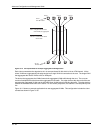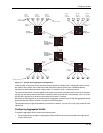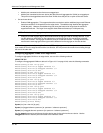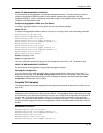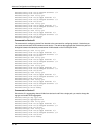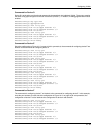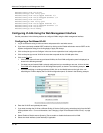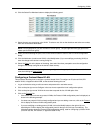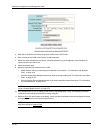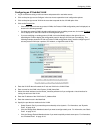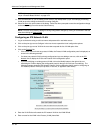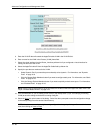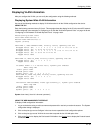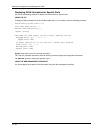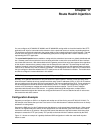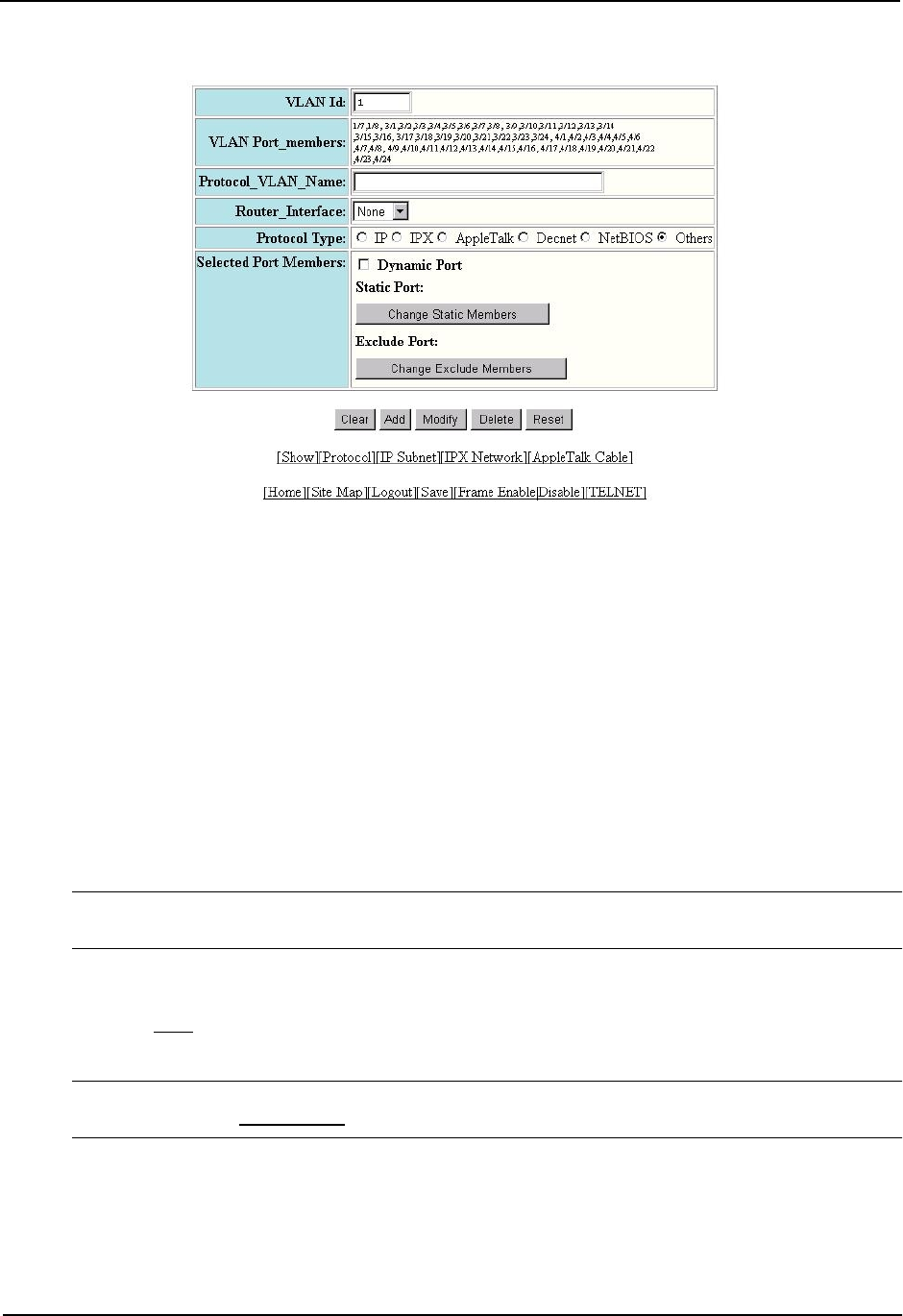
Advanced Configuration and Management Guide
5. Enter the VLAN ID that will contain the protocol VLAN in the VLAN ID field.
6. Enter a name for the VLAN in the Protocol_VLAN_Name field.
7. Select the virtual interface from the Router_Interface pulldown list if you configured a virtual interface for
routing into and out of the VLAN.
8. Select the protocol type.
9. Specify the port that are members for the VLAN:
• Select Dynamic Port if you want the port membership to be dynamic. For information, see “Dynamic
Ports” on page 16-9.
• Click the Change Static Members button if you want to configure static ports. For information, see “Static
Ports” on page 16-10.
• Click the Change Exclude Members button if you want to explicitly exclude some ports. For information,
see “Excluded Ports” on page 16-10.
NOTE: All the ports must be members of the port-based VLAN that contains this IP sub-net VLAN. See
“Layer 3 Protocol-Based VLANs” on page 16-3.
10. Click the Add button (if you are adding a new VLAN) or the Modify button (if you are modifying an existing
VLAN) to save the change to the device’s running-config file.
11. Select the Save
link at the bottom of the dialog. Select Yes when prompted to save the configuration change
to the startup-config file on the device’s flash memory.
NOTE: You also can access the dialog for saving configuration changes by clicking on Command in the tree
view, then clicking on
Save to Flash.
16 - 52