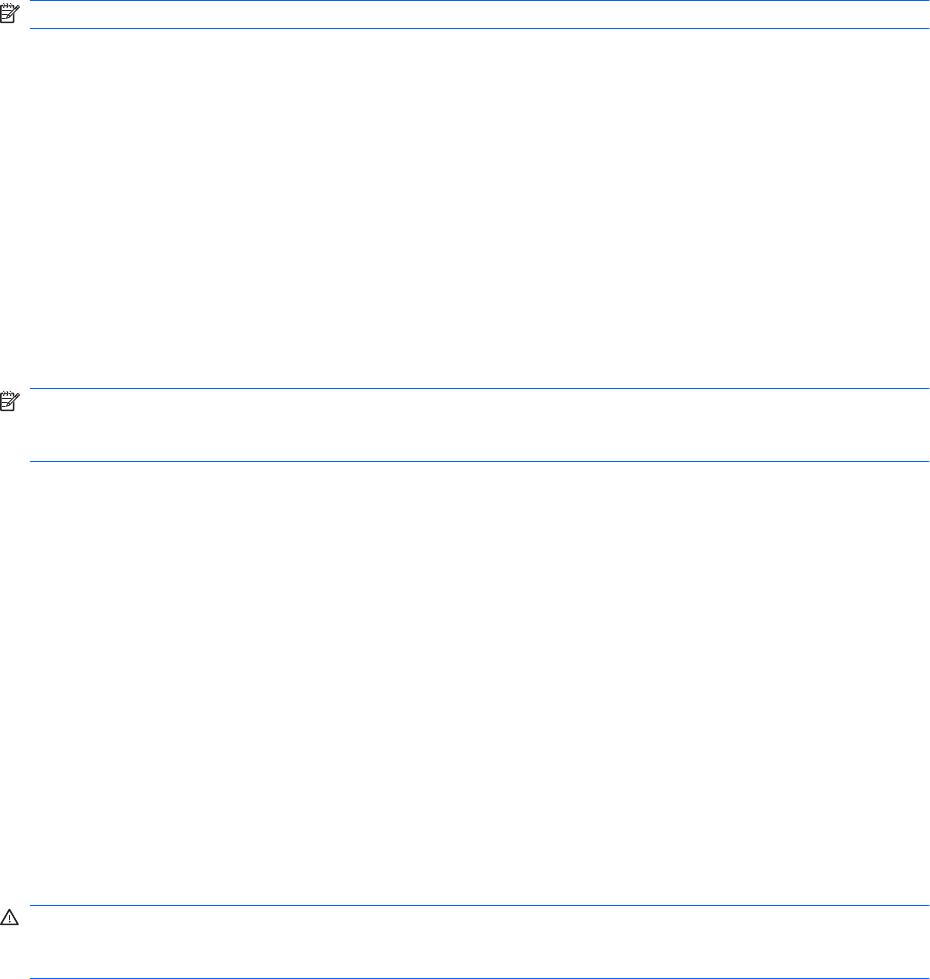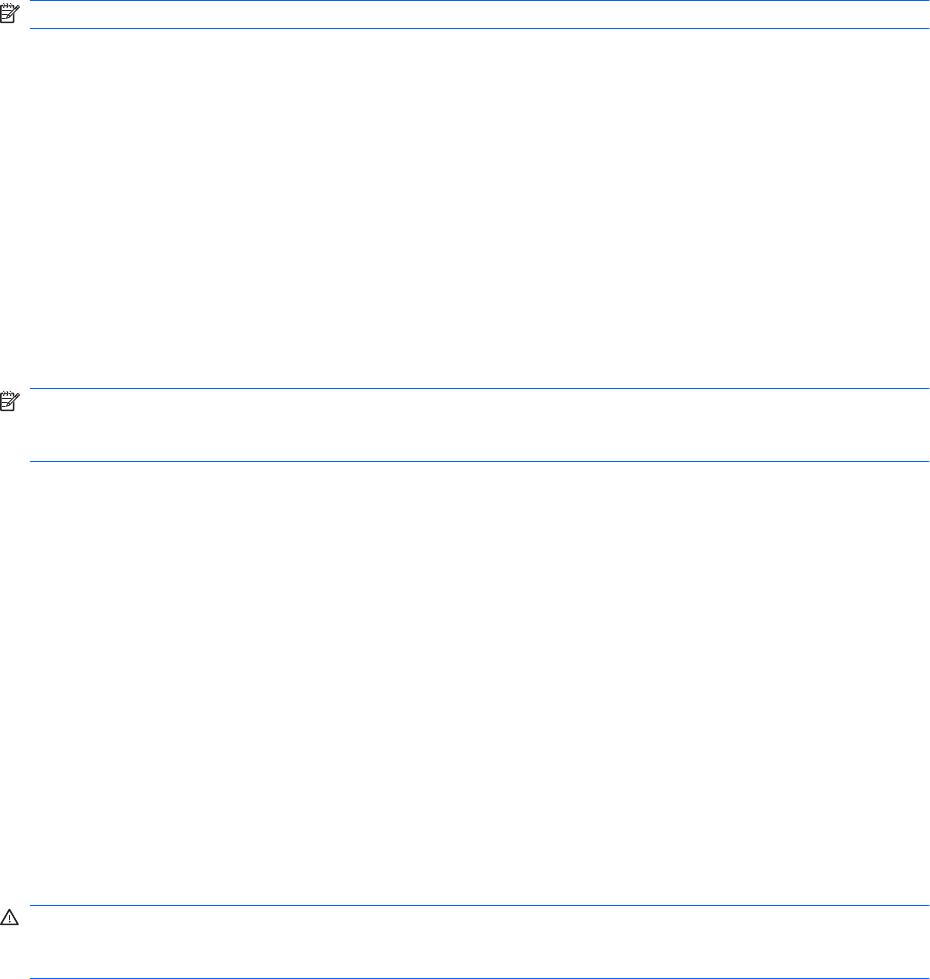
To start MediaSmart, double-click the MediaSmart icon on the computer desktop.
For more information on using MediaSmart, select Start > Help and Support, and then type
MediaSmart in the search box.
Using other preinstalled multimedia software
NOTE: Some programs might be located in subfolders.
To locate other preinstalled multimedia software:
1. Select Start > All Programs
2. Open the multimedia program you want to use. For example, if you want to use Windows Media
Player to play an audio CD, click Windows Media Player.
Installing multimedia software from a disc
To install any multimedia software from a CD or DVD:
1. Insert the disc into the optical drive.
2. When the installation wizard opens, follow the on-screen instructions.
3. Restart the computer, if prompted.
NOTE: For details about using software included with the computer, see the software manufacturer’s
instructions. The instructions might be provided with the software, on the software disc, or on the
manufacturer’s website.
Audio
The computer has a variety of audio features that allow you to:
●
Play music using the computer speakers and/or connected external speakers.
●
Record sound using the internal microphone or a connected external microphone.
●
Download music from the Internet.
●
Create multimedia presentations using audio and images.
●
Transmit sound and images with instant messaging programs.
●
Stream radio programs (select models only) or receiving FM radio signals.
●
Create or “burn” audio CDs.
Connecting external audio devices
WARNING! To reduce the risk of personal injury, adjust the volume before putting on headphones,
earbuds, or a headset. For additional safety information, see the Regulatory, Safety and Environmental
Notices.
To connect external devices such as external speakers, headphone, or a microphone, see the
information provided with the device. For best results:
●
Be sure that the device cable is securely connected to the correct jack on the computer. Cable
connectors are normally color-coded to match the corresponding jacks on the computer.
●
Be sure that you install all drivers required by the external device.
30 Chapter 4 Multimedia