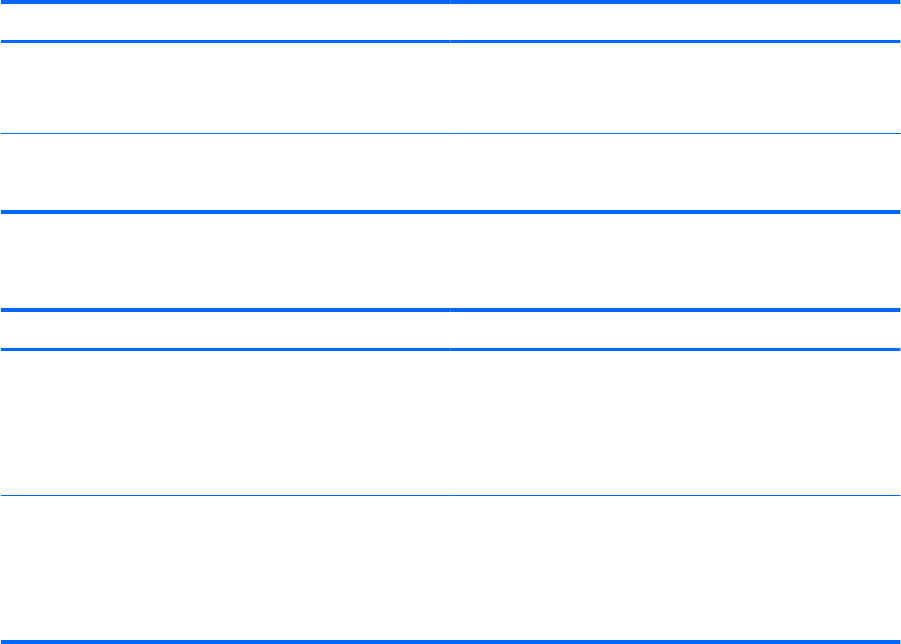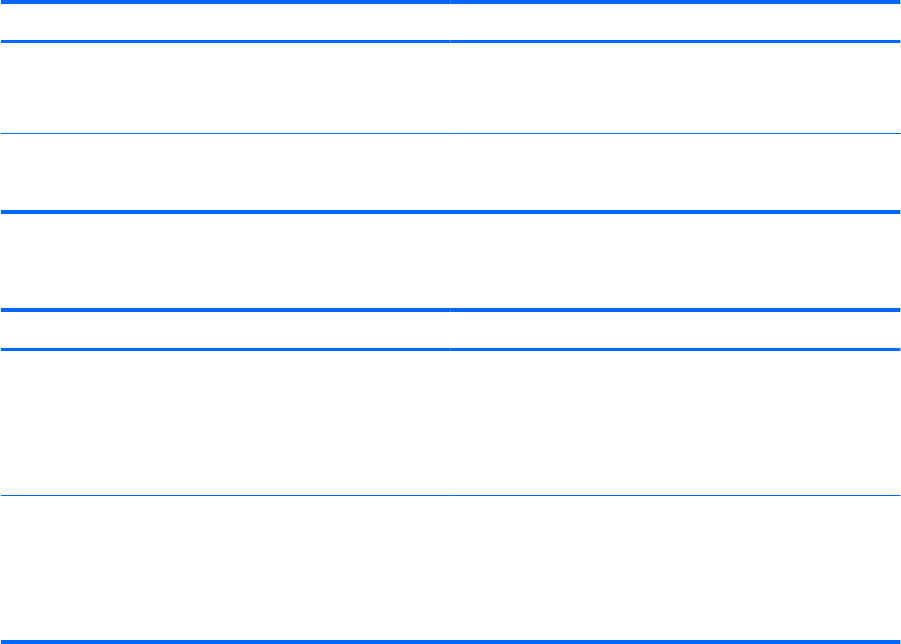
Use the same password for a Setup Utility feature and for a Windows security feature, and the same
password can be used for more than one Setup Utility feature.
To setup a password in Setup Utility:
●
Combine up to 8 letters and numbers. Passwords are case sensitive.
●
Enter the password at the Setup Utility prompt. A password set in Windows must be entered at a
Windows prompt.
To safely create and save passwords:
●
Follow requirements set by the program.
●
Write down your passwords and store them in a secure place away from the computer.
●
Do not store passwords in a file on the computer.
●
Do not use your name or other personal information that can easily be discovered by an outsider.
For additional information about Windows passwords, such as screen-saver passwords, select Start
> Help and Support.
Setting passwords in Windows
Password Function
Administrator password Protects administrator-level access to computer contents.
NOTE: This password cannot be used to access Setup Utility
contents.
User password Protects access to a Windows user account. It also protects
access to the computer contents and must be entered when
you exit Sleep or Hibernation.
Setting passwords in Setup Utility
Password Function
Administrator password
●
Protects access to Setup Utility.
●
After this password is set, it is entered each time you
access Setup Utility.
CAUTION: If you forget your administrator password, Setup
Utility cannot be accessed.
Power-on password
●
Protects access to the computer contents.
●
After this password is set, it must be entered each time
you turn on or restart the computer, or exit Hibernation.
CAUTION: If you forget your power-on password, the
computer cannot be turned on or restarted, or exit Hibernation.
For details about passwords, see Administrator password or Power-on password.
72 Chapter 10 Security