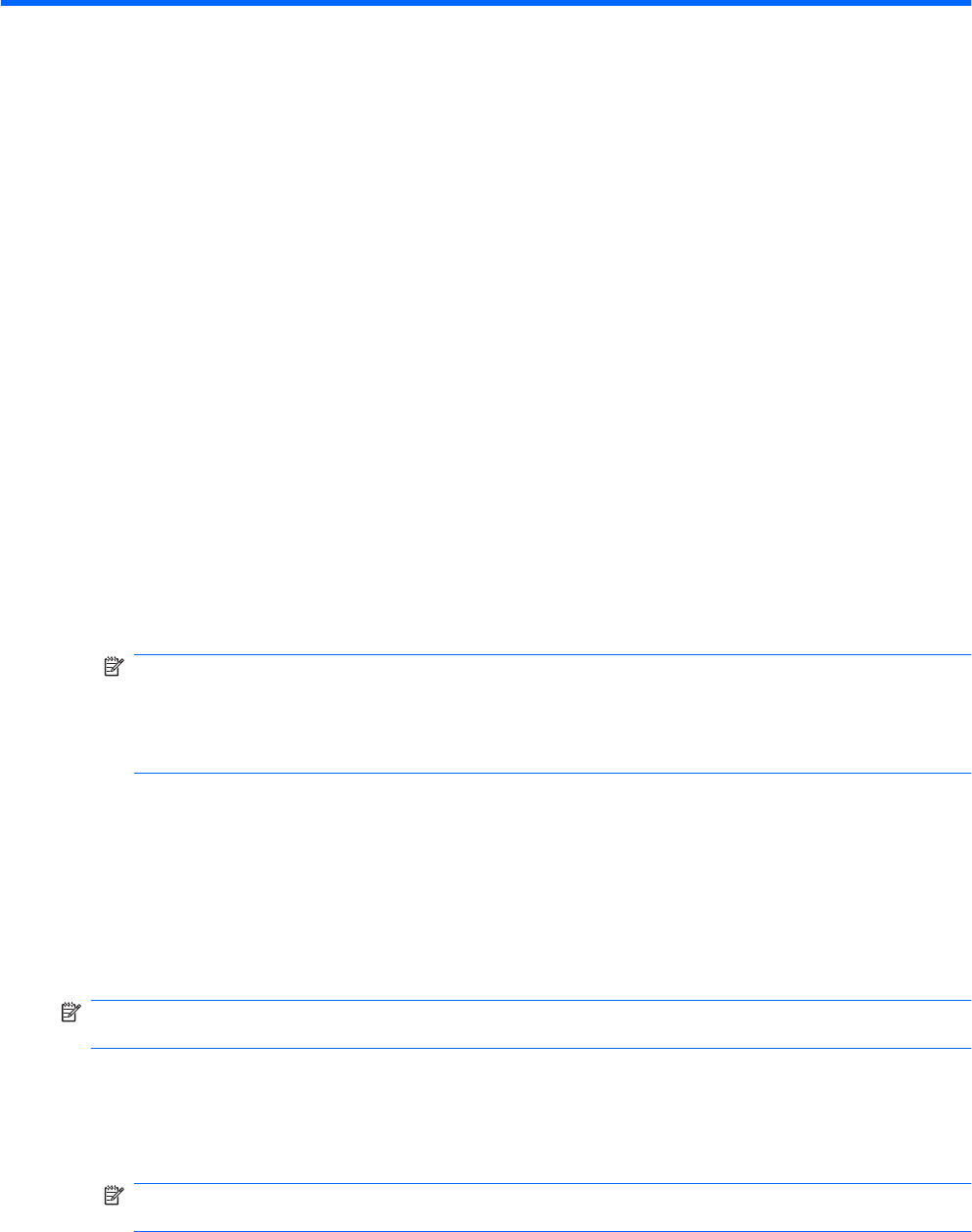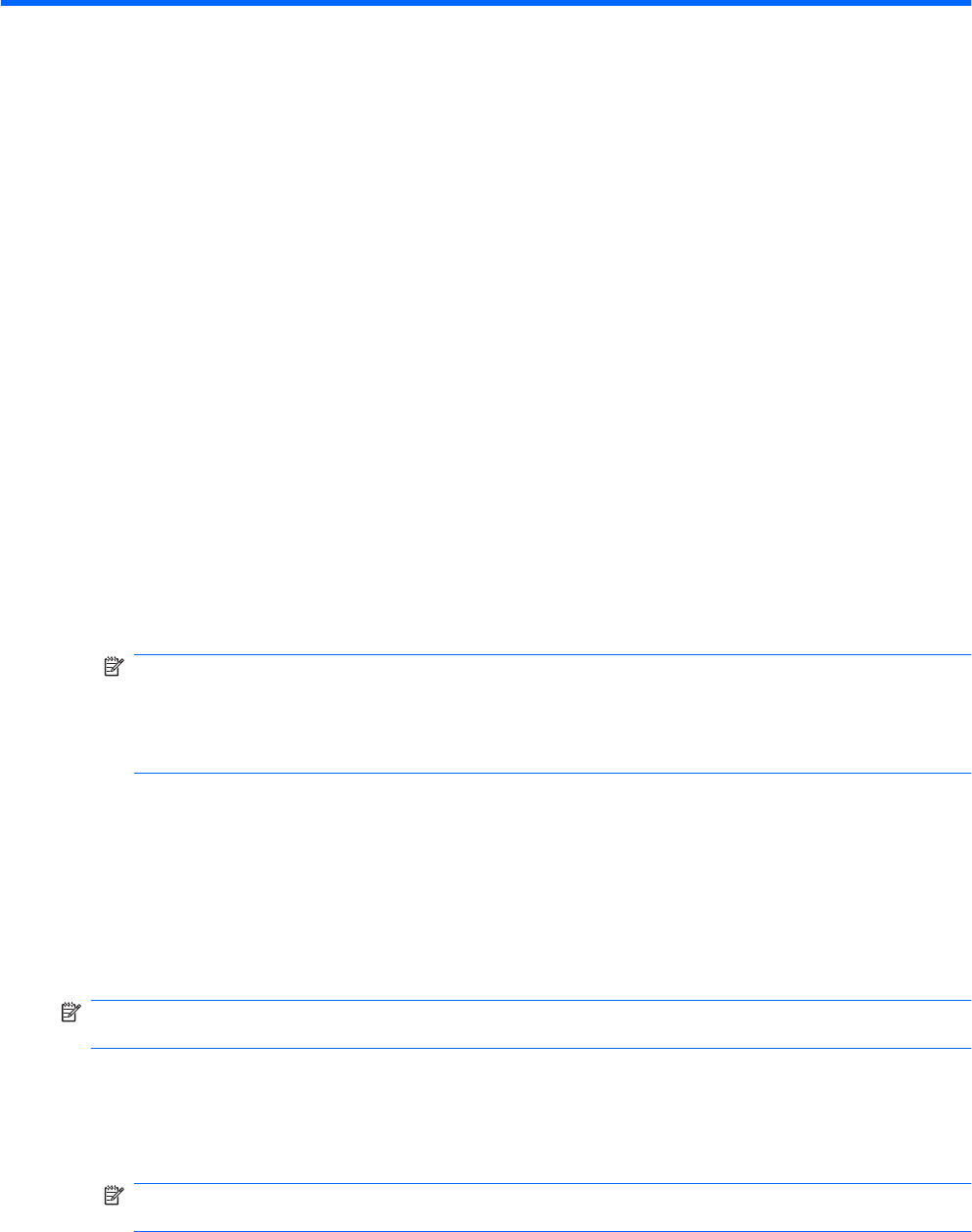
13 Backup and recovery
Recovery after a system failure is as complete as the most current backup. HP recommends creating
recovery discs immediately after software setup. As you add new software and data files, continue to
back up the system on a regular basis to maintain a reasonably current backup.
Tools provided by the operating system and HP Recovery Manager software are designed to help you
with the following tasks for safeguarding your information and restoring it in case of a system failure:
●
Creating a set of recovery discs (Recovery Manager software feature)—Recovery discs are used
to start up (boot) the computer and restore the operating system and software programs to factory
settings in case of system failure or instability.
●
Backing up your information regularly to protect your important system files.
●
Creating system restore points (operating system feature)—System restore points reverse
undesirable changes to the computer by restoring the computer to an earlier state.
●
Recovering a program or driver (Recovery Manager software feature)—This feature helps you
reinstall a program or driver without performing a full system recovery.
●
Performing a full system recovery (Recovery Manager software feature)—Recovery Manager
recovers the full factory image if you experience system failure or instability. Recovery Manager
works from a dedicated recovery partition (select models only) on the hard drive or from recovery
discs you create.
NOTE: If the computer includes a solid-state drive (SSD), a recovery partition might not be
included. Recovery discs are included for computers that do not have a partition. Use these discs
to recover the operating system and software. To check for the presence of a recovery partitions,
select Start > Computer. If the partition is present, an HP recovery drive is listed in the Hard Disk
Drives section of the window.
Creating recovery discs
HP recommends creating recovery discs so that the system can be restored to its original factory state
if you experience serious system failure or instability. Create these discs after setting up the computer
for the first time.
Handle these discs carefully and keep them in a safe place. The software creates only one set of
recovery discs.
NOTE: If the computer does not include an internal optical drive, use an optional external optical drive
(purchased separately) to create recovery discs, or purchase recovery discs from the HP website.
Before creating recovery discs:
●
You need high-quality DVD-R, DVD+R, BD-R (writable Blu-ray), or CD-R discs. All these discs are
purchased separately. DVDs and BDs have a much higher capacity than CDs. If you use CDs, up
to 20 discs might be required, whereas only a few DVDs or BDs are required.
NOTE: Read-write discs, such as CD-RW, DVD±RW, double-layer DVD±RW, and BD-RE
(rewritable Blu-ray) discs, are not compatible with the Recovery Manager software.
●
The computer must be connected to AC power during this process.
86 Chapter 13 Backup and recovery