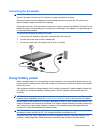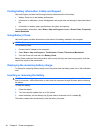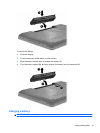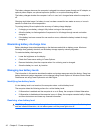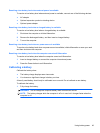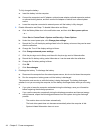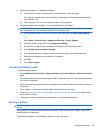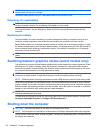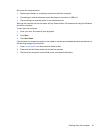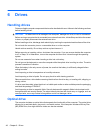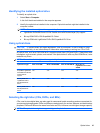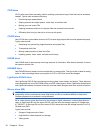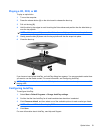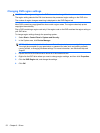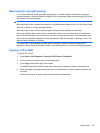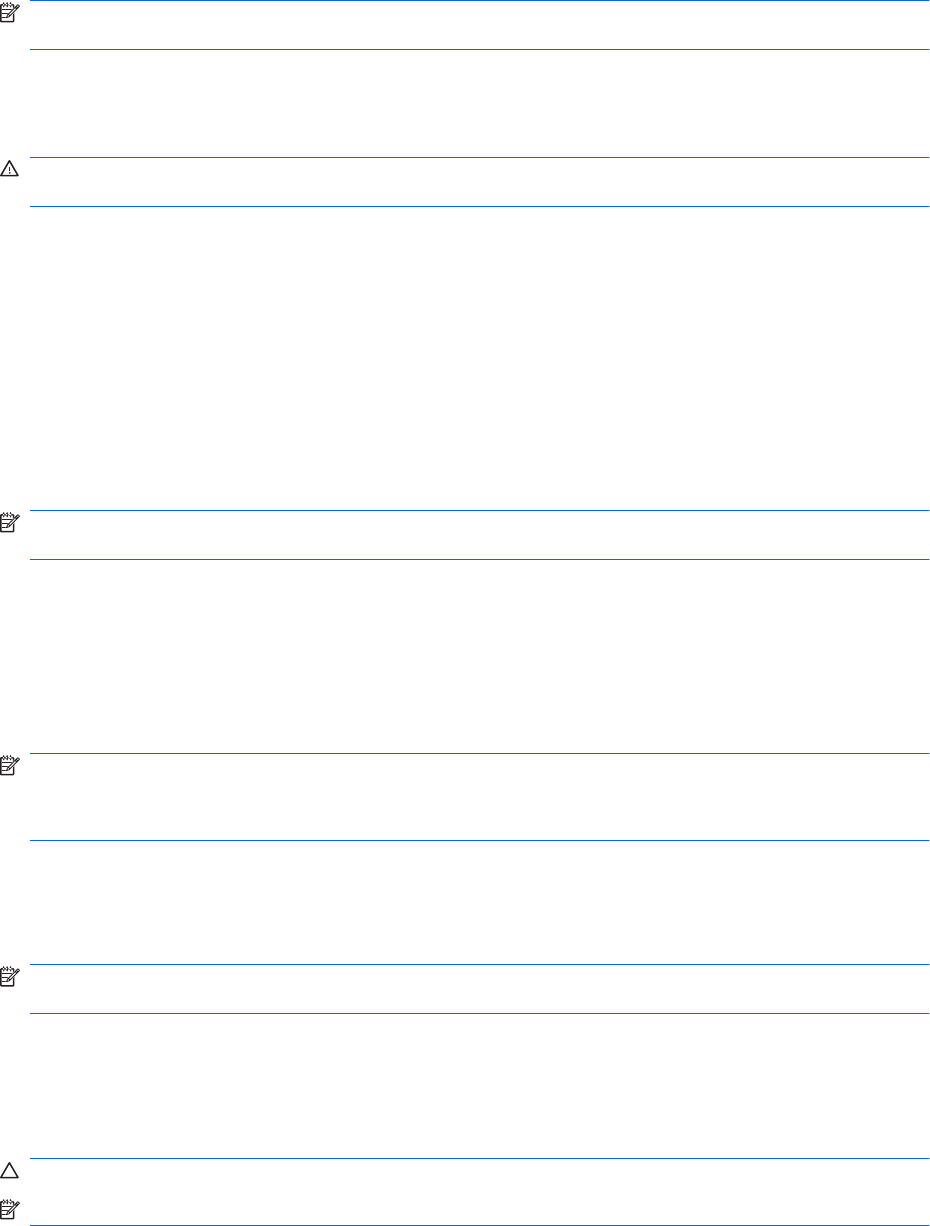
NOTE: Check a stored battery every six months. If the capacity is less than 50 percent, recharge the
battery before returning it to storage.
Calibrate a battery before using it if it has been stored for one month or more.
Disposing of a used battery
WARNING! To reduce the risk of fire or burns, do not disassemble, crush, or puncture the battery. Do
not short external contacts. Do not dispose of the battery in fire or water.
For more information, see the Regulatory, Safety and Environmental Notices included with this
computer.
Replacing the battery
Computer battery life varies, depending on power management settings, programs running on the
computer, display brightness, external devices connected to the computer, and other factors.
Battery Check notifies you to replace the battery when an internal cell is not charging properly, or when
the battery storage capacity has reached a weak condition. A message refers you to the HP website for
more information about ordering a replacement battery. If the battery is covered by an HP warranty,
instructions include a warranty ID.
NOTE: HP recommends purchasing a new battery when the storage capacity light illuminates green-
yellow.
Switching between graphics modes (select models only)
The computer is equipped with switchable graphics and has two modes for processing graphics. When
switching from AC power to battery power, the computer switches from High-performance mode to
Power-saving mode to conserve battery life. Similarly, when switching from battery power to AC power,
the computer switches back to the High-performance mode.
NOTE: In order to optimize computer performance, the system might not allow switching modes, or
prompt you to switch modes. It might be necessary to close all programs before switching.
NOTE: HDMI only works in the High-performance mode. HDMI cannot be used in Power-saving mode.
When switching between AC and battery power, you are notified that the computer is about to switch
graphics modes. If you prefer, choose to continue using the same graphics mode. While the computer
switches modes, the screen goes blank for a few seconds. When the switch is complete, a notification
appears in the notification area, and the screen image reappears.
NOTE: When select computer models are in slate mode, the screen orientations are reset when
switching between graphics modes.
To determine which graphics mode you are using, right-click on the Windows desktop, and then click
Configure Switchable Graphics or Configure ATI PowerXpress™.
Shutting down the computer
CAUTION: Unsaved information is lost when the computer shuts down.
NOTE: If the computer is in the Sleep or in Hibernation, exit Sleep or Hibernation before shutting down.
The shut down command closes all open programs, including the operating system, and then turns off
the display and computer.
46 Chapter 5 Power management