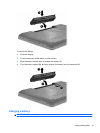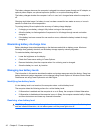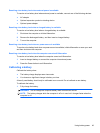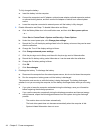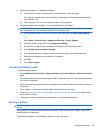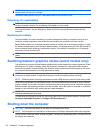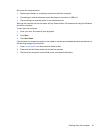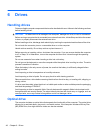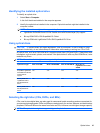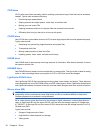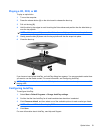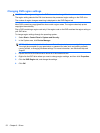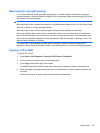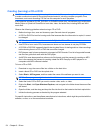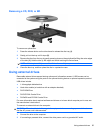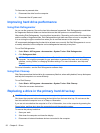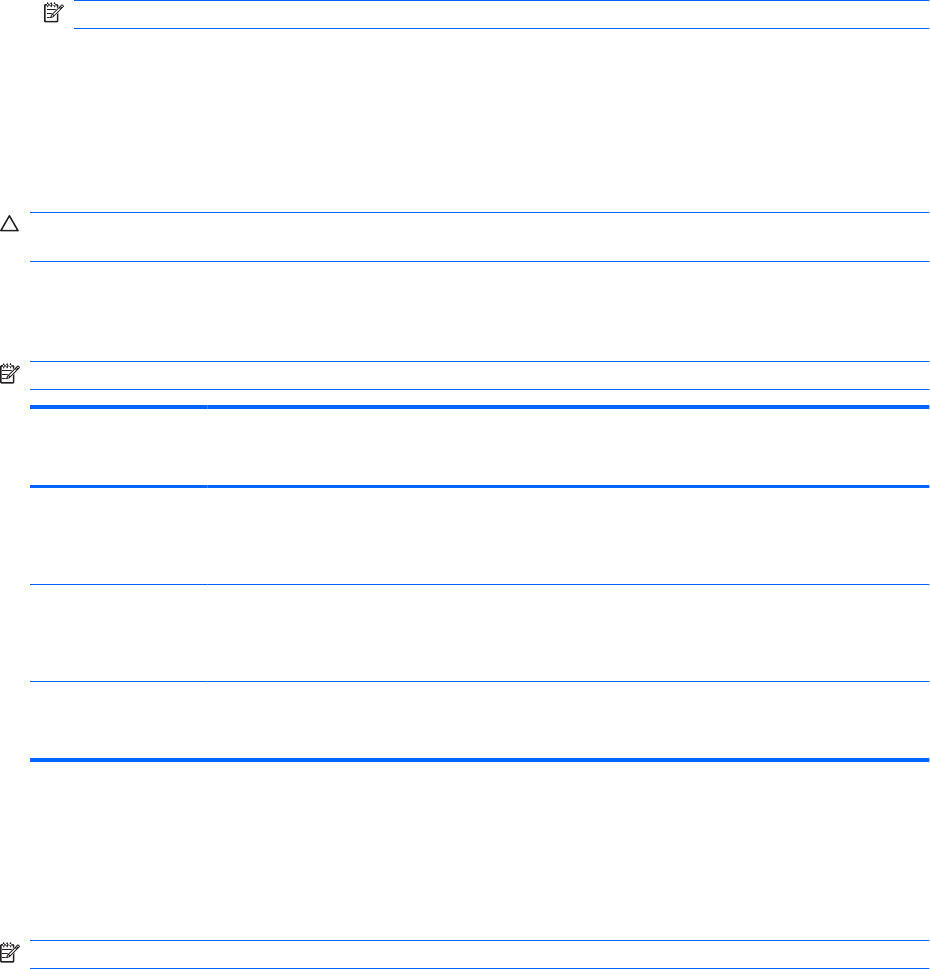
Identifying the installed optical drive
To identify an optical drive:
1. Select Start > Computer.
A list of all the drives installed in the computer appears.
2. Identify the optical drive installed in the computer. Optical drives that might be installed in the
computer include:
NOTE: Some drives might not be supported by the computer.
●
LightScribe DVD±RW/R and CD-RW Combo drive with Double-Layer (DL) support
●
Blu-ray ROM DVD+/-RW SuperMulti DL Drivet
●
Blu-ray ROM with LightScribe DVD+/-RW SuperMulti DL Drive
Using optical discs
CAUTION: To prevent audio and video degradation, loss of information, or loss of audio or video
playback functionality, do not initiate Sleep or Hibernation while reading or writing to a CD or DVD.
An optical drive, such as a DVD-ROM drive, supports optical discs (CDs and DVDs). These discs store
information, such as music, photos, and movies. If the optical drive is a Blu-ray Disc ROM Drive, it also
reads Blu-ray Discs.
NOTE: Some drives listed might not be supported by the computer.
Optical drive type Write to CD-RW Write to DVD±RW/R Write to DVD+RW DL Write label to
LightScribe CD or DVD
±RW/R
SuperMulti LightScribe
DVD±RW and CD-RW
Combo with DL
support
Yes Yes Yes Yes
Blu-ray ROM with
LightScribe DVD+/-
RW SuperMulti DL
Drive
Yes Yes Yes Yes
Blu-ray ROM DVD+/-
RW SuperMulti DL
Drivet
Yes Yes Yes No
Selecting the right disc (CDs, DVDs, and BDs)
CDs, used to store digital data, are also used for commercial audio recordings and are convenient for
your personal storage needs. DVDs and BDs are used primarily for movies, software, and data backup
purposes. DVDs and BDs are the same form factor as CDs, but have a much higher storage capacity.
NOTE: The optical drive might not support all types of optical discs.
Optical drive 49