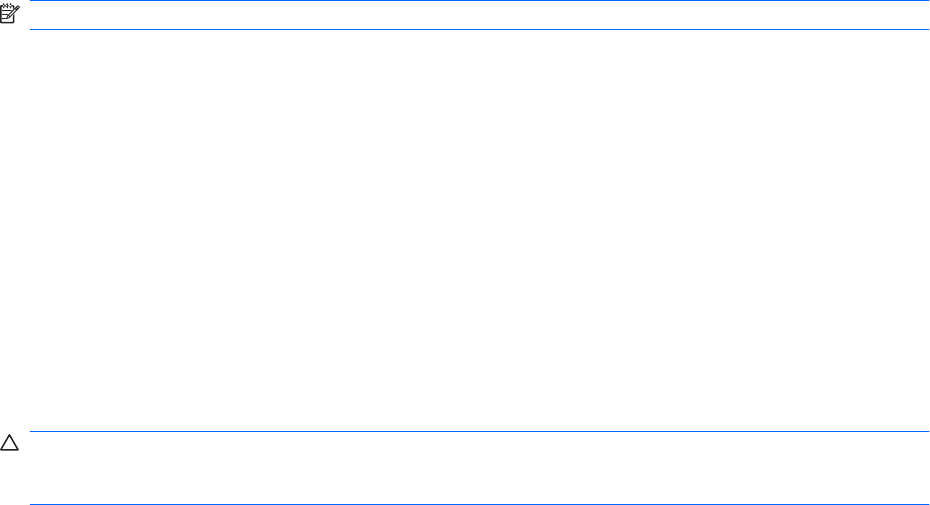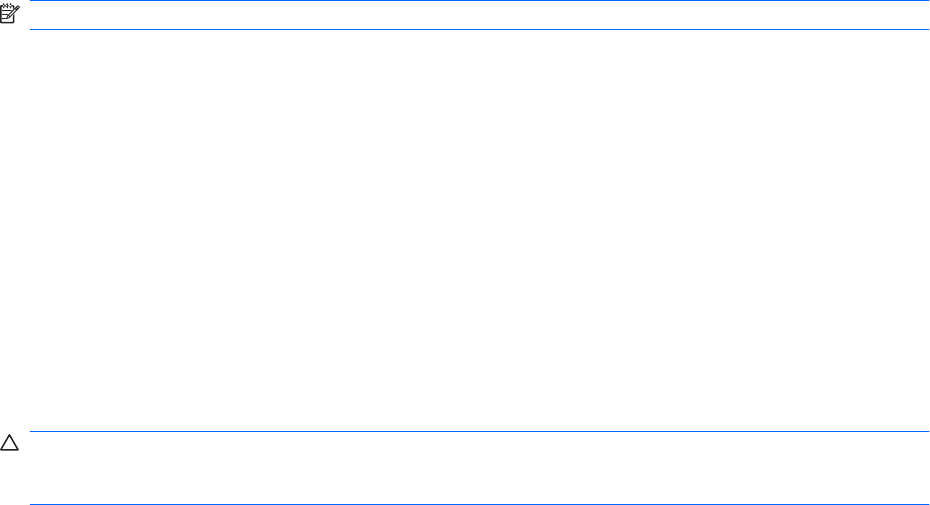
Finding battery information in Help and Support
Help and Support provides the following tools and information about the battery:
●
Battery Check tool to test battery performance
●
Information on calibration, power management, and proper care and storage to maximize battery
life
●
Information on battery types, specifications, life cycles, and capacity
To access battery information, select Start > Help and Support > Learn > Power Plans: Frequently
Asked Questions.
Using Battery Check
Help and Support provides information on the status of the battery installed in the computer.
NOTE: The computer must be connected to external power for Battery Check to function properly.
To run Battery Check:
1. Connect the AC adapter to the computer.
2. Select Start > Help and Support > Troubleshoot > Power, Thermal and Mechanical.
3. Click the Power tab, and then click Battery Check.
Battery Check examines the battery and its cells to verify that they are functioning properly, and then
reports the results of the examination.
Displaying the remaining battery charge
To display the remaining battery charge, move the pointer over the battery meter icon in the notification
area.
Inserting or removing the battery
CAUTION: Removing a battery that is the sole power source causes loss of information. To prevent
loss of information, initiate Hibernation or shut down the computer through Windows before removing
the battery.
To insert the battery:
1. Close the display.
2. Turn the computer upside down on a flat surface.
3. Insert the battery into the battery bay (1) and rotate it downward until it is seated (2).
The battery release latch automatically locks the battery into place.
40 Chapter 5 Power management