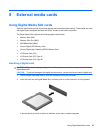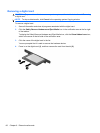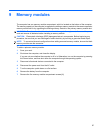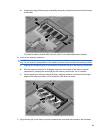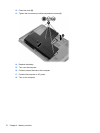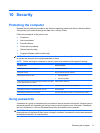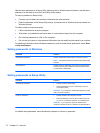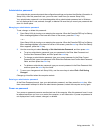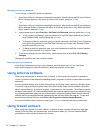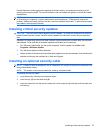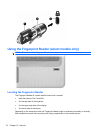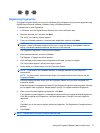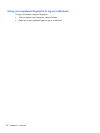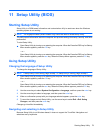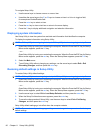Administrator password
Your administrator password protects the configuration settings and system identification information in
Setup Utility. After this password is set, you must enter it each time you access Setup Utility.
Your administrator password is not interchangeable with an administrator password set in Windows,
nor is it displayed as it is set, entered, changed, or deleted. Be sure that you record your password and
store it in a safe place.
Managing an administrator password
To set, change, or delete this password:
1. Open Setup Utility by turning on or restarting the computer. When the Press the ESC key for Startup
Menu message appears in the lower left corner of the screen, press the f10 key.
– or –
Open Setup Utility by turning on or restarting the computer. When the Press the ESC key for Startup
Menu message appears in the lower left corner of the screen, press the esc key. When the Startup
Menu appears, press the f10 key.
2. Use the arrow keys to select Security > Set Administrator Password, and then press enter.
●
To set an administrator password, type your password in the Enter New Password and
Confirm New Password fields, and then press the enter key.
●
To change an administrator password, type your current password in the Enter Current
Password field, type a new password in the Enter New Password and Confirm New Password
fields, and then press the enter key.
●
To delete an administrator password, type your current password in the Enter Password field,
and then press the enter key four times.
3. To save your changes and exit Setup Utility, use the arrow keys to select Exit > Exit Saving
Changes.
Changes go into effect when the computer restarts.
Entering an administrator password
At the Enter Password prompt, type your administrator password, and then press the enter key. After
three unsuccessful attempts to enter the administrator password, restart the computer and try again.
Power-on password
Your power-on password prevents unauthorized use of the computer. After this password is set, it must
be entered each time you turn on or restart the computer, or exit Hibernation. A power-on password is
not displayed as it is set, entered, changed, or deleted.
Using passwords 73