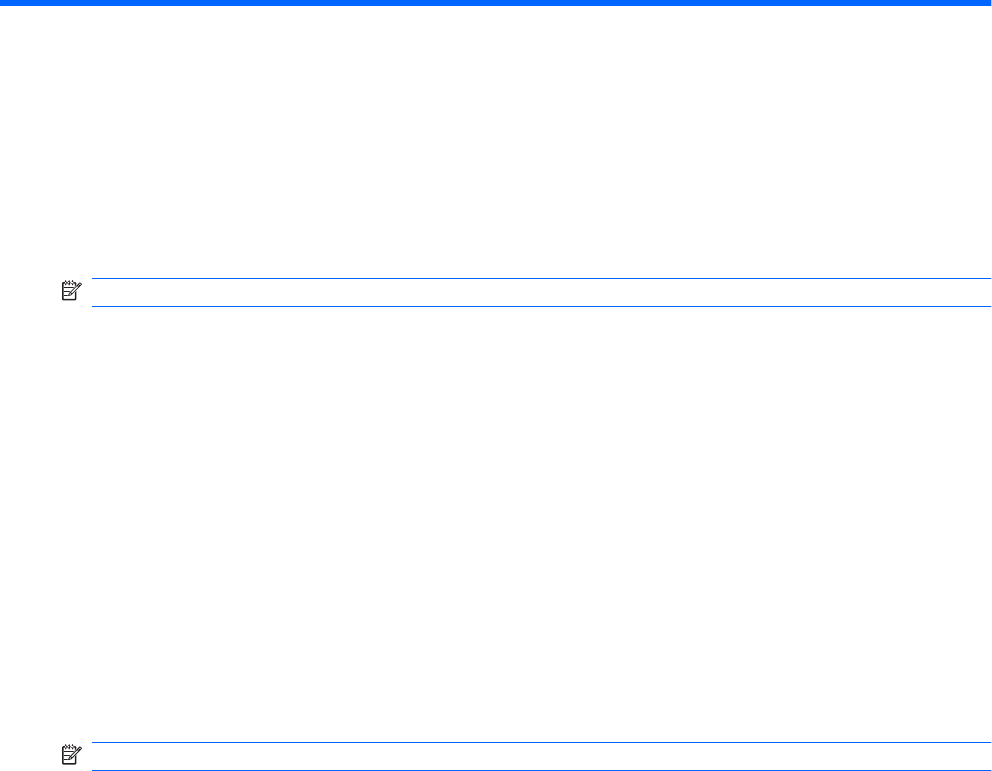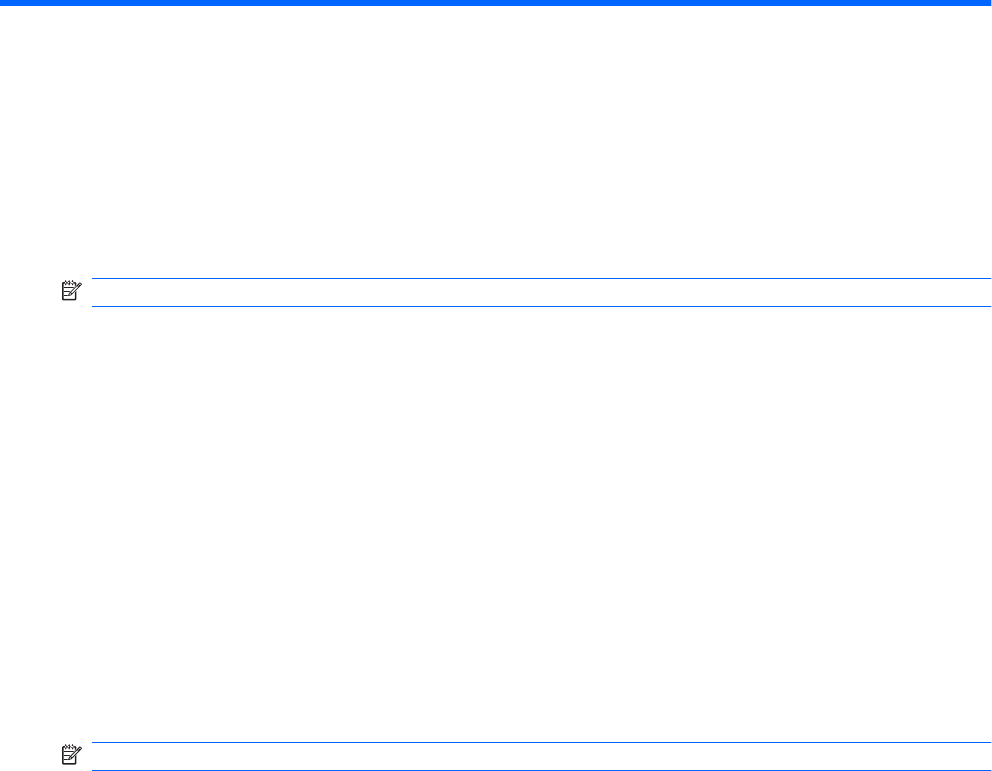
11 Setup Utility (BIOS)
Starting Setup Utility
Setup Utility is a ROM-based information and customization utility is used even when the Windows
operating system is not working.
NOTE: The fingerprint reader (select models only) cannot be used to access Setup Utility.
The utility reports information about the computer and provides settings for startup, security, and other
preferences.
To start Setup Utility:
▲
Open Setup Utility by turning on or restarting the computer. When the Press the ESC key for Startup
Menu screen appears, press the f10 key.
– or –
Open Setup Utility by turning on or restarting the computer. When the Press the ESC key for Startup
Menu screen appears, press the esc key. When the Startup Menu appears, press the f10 key.
Using Setup Utility
Changing the language of Setup Utility
To change the language of Setup Utility:
NOTE: If Setup Utility is not running, begin at step 1. If Setup Utility is running, begin at step 2.
1. Open Setup Utility by turning on or restarting the computer. When the Press the ESC key for Startup
Menu screen appears, press the f10 key.
– or –
Open Setup Utility by turning on or restarting the computer. When the Press the ESC key for Startup
Menu screen appears, press the esc key. When the Startup Menu appears, press the f10 key.
2. Use the arrow keys to select System Configuration > Language, and then press the enter key.
3. Use the arrow keys to select a language, and then press the enter key.
4. When a confirmation prompt with your language selected appears, press the enter key.
5. To save the change and exit Setup Utility, use the arrow keys to select Exit > Exit Saving
Changes, and then press the enter key.
Changes go into effect immediately.
Navigating and selecting in Setup Utility
Because Setup Utility is not Windows-based, it does not support the TouchPad. Navigation and
selections are by keystroke.
Starting Setup Utility 79