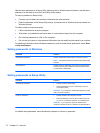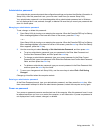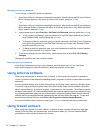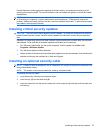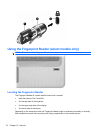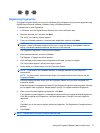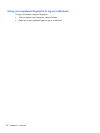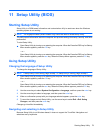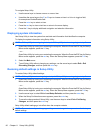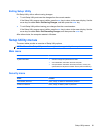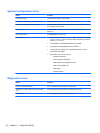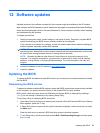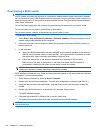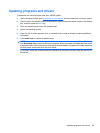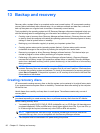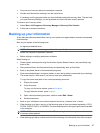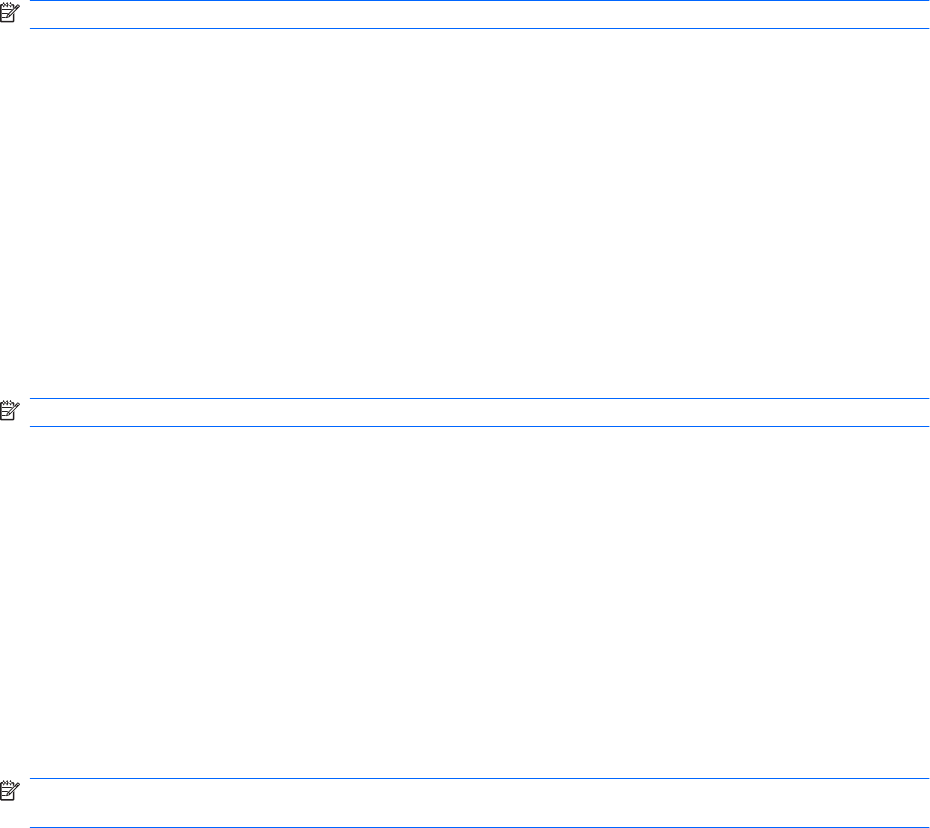
To navigate Setup Utility:
●
Use the arrow keys to choose a menu or a menu item.
●
Use either the arrow keys or the f5 or f6 keys to choose an item in a list or to toggle a field,
for example an Enable/Disable field.
●
Press the enter key to select an item.
●
Press the esc key to close a text box or return to the menu display.
●
Press the f1 key to display additional navigation and selection information.
Displaying system information
Use Setup Utility to view the system time and date and information that identifies the computer.
To display the system information using Setup Utility:
NOTE: If Setup Utility is running, begin at step 1. If Setup Utility is not running, begin at step 2.
1. Open Setup Utility by turning on or restarting the computer. When the Press the ESC key for Startup
Menu screen appears, press the f10 key.
– or –
Open Setup Utility by turning on or restarting the computer. When the Press the ESC key for Startup
Menu screen appears, press the esc key. When the Startup Menu appears, press the f10 key.
2. Select the Main menu.
3. To exit Setup Utility without changing any settings, use the arrow keys to select Exit > Exit
Discarding Changes, and then press the enter key.
Restoring default settings in Setup Utility
To restore Setup Utility default settings:
NOTE: If Setup Utility is not running, begin at step 1. If Setup Utility is running, begin at step 2.
1. Open Setup Utility by turning on or restarting the computer. When the Press the ESC key for Startup
Menu screen appears, press the f10 key.
– or –
Open Setup Utility by turning on or restarting the computer. When the Press the ESC key for Startup
Menu screen appears, press the esc key. When the Startup Menu appears, press the f10 key.
2. Use the arrow keys to select Exit > Load Setup Defaults, and then press the enter key.
3. When the Setup Confirmation screen appears, press the enter key.
4. To save the change and exit Setup Utility, use the arrow keys to select Exit > Exit Saving
Changes, and then press the enter key.
Setup Utility default settings go into effect when the computer restarts.
NOTE: Password, security, and language settings are not changed when you restore the factory
default settings.
80 Chapter 11 Setup Utility (BIOS)