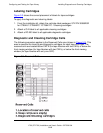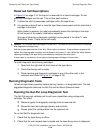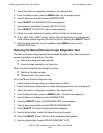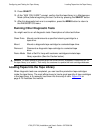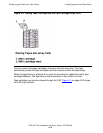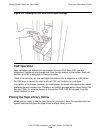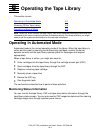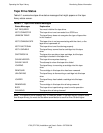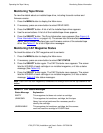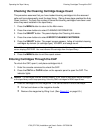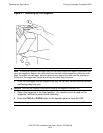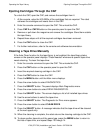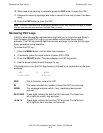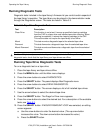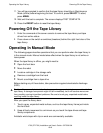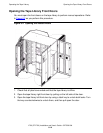Operating the Tape Library
L700 (CTL700) Installation and User’s Guide—527338-004
6-3
Monitoring Status Information
Monitoring Tape Drives
To view the details about an installed tape drive, including its serial number and
firmware version.
1. Press the MENU button to display the Main menu.
2. If necessary, press an arrow button to select DRIVE INFO.
3. Press the SELECT button. A list of all the installed tape drives appears.
4. Use the arrow buttons. A list of all the installed tape drives appears.
5. Press the SELECT button. The Drive Information menu appears (See Figure 4-5,
Drive Information Menu, on page 4-6). The screen lists the manufacturer, model,
status, serial number, interface type, and firmware version of the selected tape
drive. See Table 6-1 for a list of tape drive messages.
Monitoring CAP Magazine Status
To check the status of a CAP magazine and its contents:
1. Press the MENU button to display the Main menu.
2. If necessary, press an arrow button to select CAP STATUS.
3. Press the SELECT button again. The CAP Contents menu appears. The screen
lists the VOLSER of each cartridge in an installed magazine, or it lists a status
message (See Table 6-2).
4. Press the SELECT button again. The CAP Contents menu appears. The screen
lists the VOLSER of each cartridge in an installed magazine, or it lists a status
message. Table 6-2 lists status messages.
Note. Each CAP has four magazines, numbered one through four from the top location to the
bottom.
Table 6-2. CAP Status Messages
Status Message Explanation
EMPTY This magazine slot does not contain a cartridge.
UNKNOWN This magazine slot contains a cartridge, but the tape
library has not yet performed the necessary audit to
identify the cartridge.
UNREADABLE This magazine slot contains a cartridge, but the camera
could not read the cartridge’s VOLSER label.