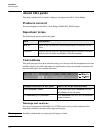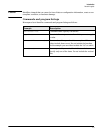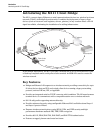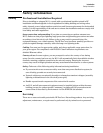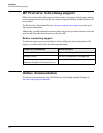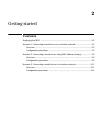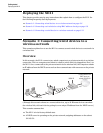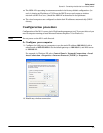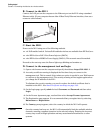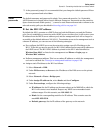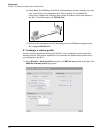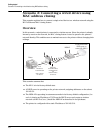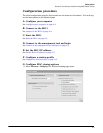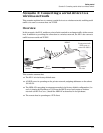Getting started
Scenario 1: Connecting wired devices to a wireless network
2-4
B. Connect to the M111
Connect the LAN port on the computer to the Ethernet port on the M111 using a standard
Ethernet cable. (If your computer has an older 10BaseT-only Ethernet interface, then use a
crossover cable instead.)
C. Start the M111
Power on the M111 using one of the following methods.
• A PoE-enabled switch. Various PoE-enabled switches are available from HP ProCurve.
• An HP ProCurve PoE 1-Port Power Injector (J9407A)
• An HP ProCurve MSM31x Power Supply (J9405A). This scenario uses this method.
Proceed to the next step once the Power light stops blinking and remains on.
D. Connect to the management tool and login
1. Open a web browser on the computer and specify the address: https://192.168.1.1.
2. A security certificate warning is displayed the first time that you connect to the
management tool. This is normal. Select whatever option is needed in your Web browser
to continue to the management tool. The security warning will not appear again unless
you change the IP address of the M111.
To eliminate the security warning, you need to replace the default certificate that is
installed on the M111. See About certificate warnings on page 3-43.
3. On the Login page, specify admin for both Username and Password and then select
Login.
4. On the License Agreement page, read and then select Accept License Agreement.
5. The Registration page appears. It is recommended that you register later by selecting
Maintenance > Registration.
6. If a Country prompt appears, select the country in which the M111 will operate.
Caution Once the country has been set, the M111 will automatically limit the available wireless
channels, ensuring compliant operation in the selected country. Entering the incorrect
country may result in illegal operation and may cause harmful interference to other
systems.
R
e
s
e
t
Port 1
LAN port
192.168.1.2
192.168.1.1