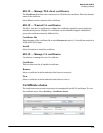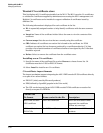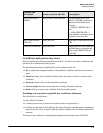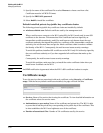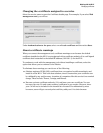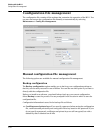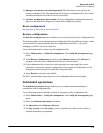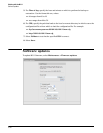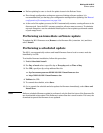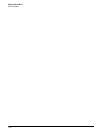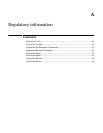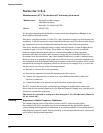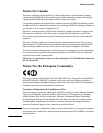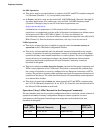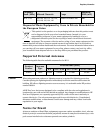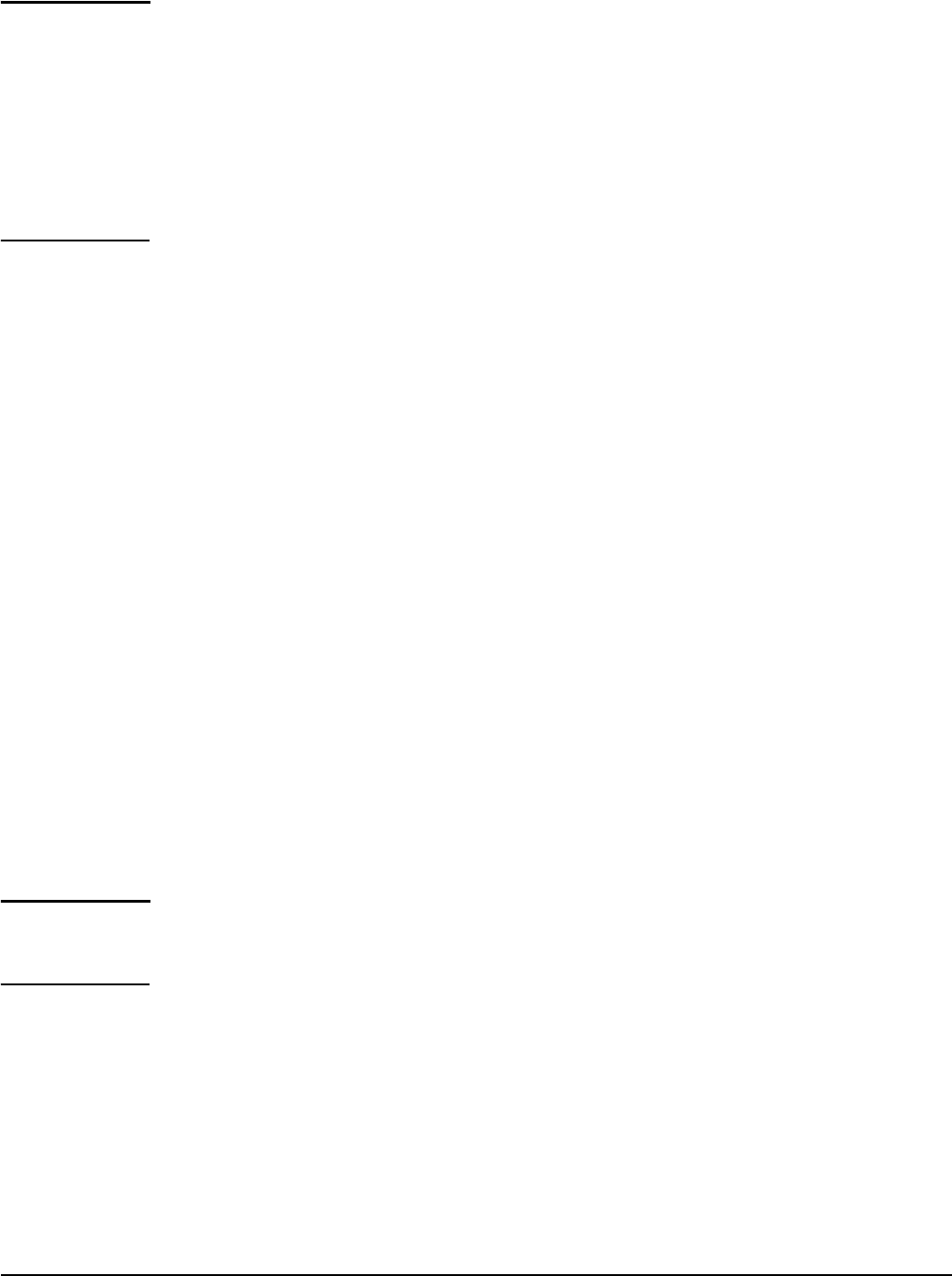
Working with the M111
Software updates
3-47
Caution Before updating be sure to check for update issues in the Release Notes.
Even though configuration settings are preserved during software updates, it is
recommended that you backup your configuration settings before updating. See Manual
configuration file management on page 3-44.
At the end of the update process, the M111 automatically restarts, causing all users to be
disconnected. Once the M111 resumes operation, all users must reconnect. To minimize
network disruption, use the scheduled install option to have updates performed outside
of peak usage hours.
Performing an immediate software update
To update the M111 firmware now, Browse to the firmware file (extension .cim) and then
select Install.
Performing a scheduled update
The M111 can automatically retrieve and install firmware from a local or remote web site
identified by its URL.
To schedule firmware installation, follow this procedure:
1. Enable Scheduled install.
2. For Day of week select a specific day or Everyday and set Time of day.
3. For URL, specify an ftp or http address like this:
ftp://username:password@192.168.132.11/newfirmware.cim
http://192.168.132.11/newfirmware.cim
4. Validate the URL.
5. To commit the schedule, select Save.
6. Or, to commit the schedule and also update the firmware immediately, select Save and
Install Now.
Note Before a scheduled firmware update is performed, only the first few bytes of the firmware file
are downloaded to determine if the firmware is newer than the current version. If it is not, the
download stops and the firmware is not updated.