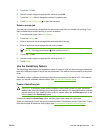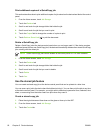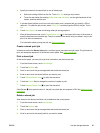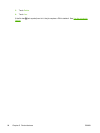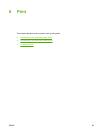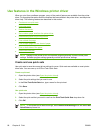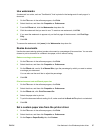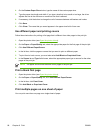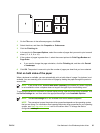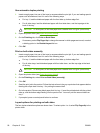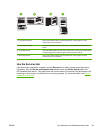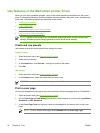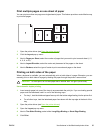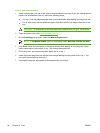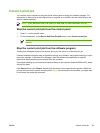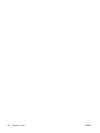1. On the File menu in the software program, click Print.
2. Select the driver, and then click Properties or Preferences.
3. Click the Finishing tab.
4. In the section for Document Options, select the number of pages that you want to print on each
sheet (1, 2, 4, 6, 9, or 16).
5. If the number of pages is greater than 1, select the correct options for Print Page Borders and
Page Order.
●
If you need to change the page orientation, click the Finishing tab, and then click Portrait
or Landscape.
6. Click OK. The product is now set to print the number of pages per sheet that you have selected.
Print on both sides of the paper
When a duplexer is available, you can automatically print on both sides of a page. If a duplexer is not
available, you can manually print on both sides of a page by feeding the paper through the product a
second time.
NOTE In the printer driver, Print on Both Sides (manually) is available only when a duplexer
is not available or when a duplexer does not support the type of print media being used.
To configure the product for automatic or manual duplex printing, open the printer-driver properties, click
the Device Settings tab, and then select the appropriate settings under Installable Options.
NOTE The Device Settings tab is not available from within software programs.
NOTE The procedure to open the printer-driver properties depends on the operating system
that you are using. For information about opening the printer-driver properties for your operating
system, see
Open the printer drivers. Look for the column titled "To change the device
configuration settings".
ENWW Use features in the Windows printer driver 89