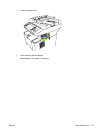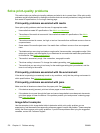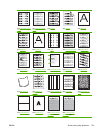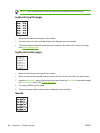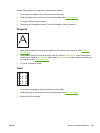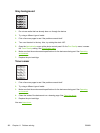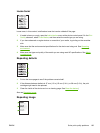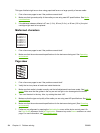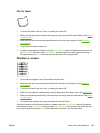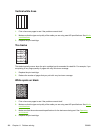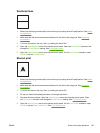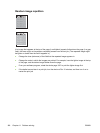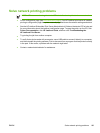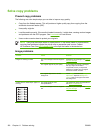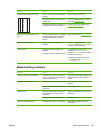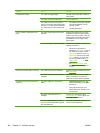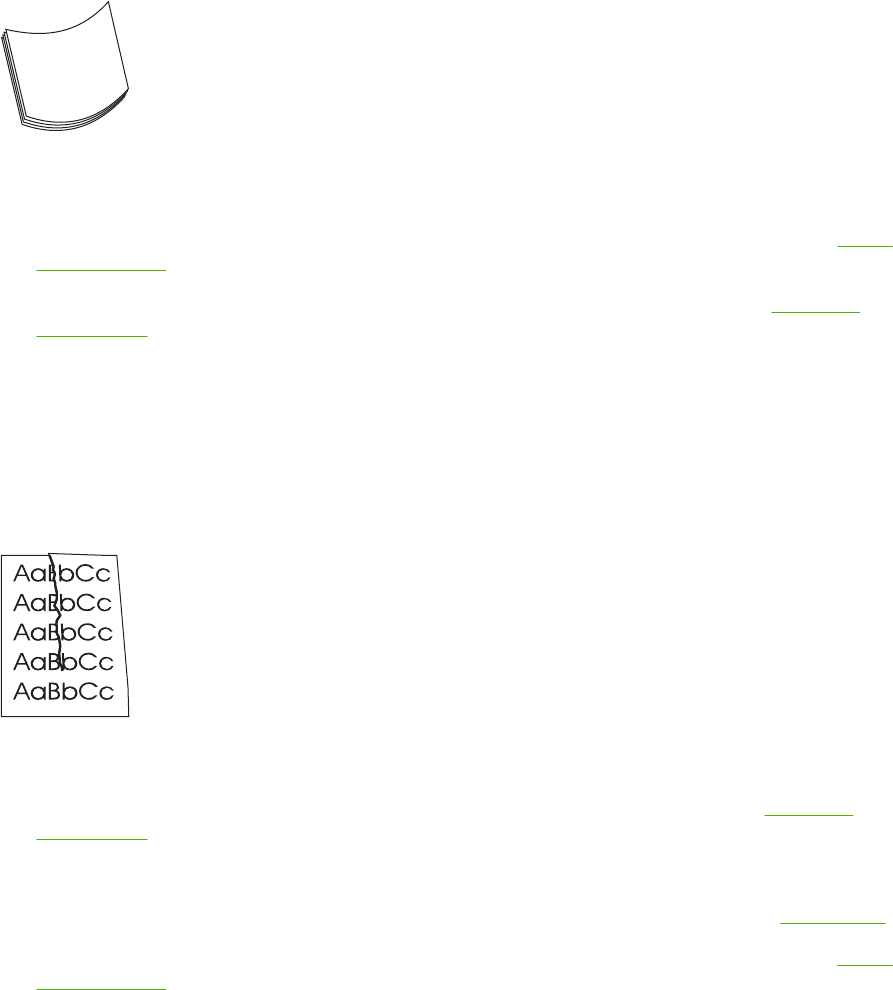
Curl or wave
1. Turn over the stack in the tray. Also, try rotating the stack 180°.
2. Make sure that the type and quality of the media you are using meet HP specifications. (See
Media
considerations.)
3. Make sure that the environmental specifications for the device are being met. (See
Operating
environment.)
4. Try printing to a different output bin.
5. If media is lightweight and smooth, open the Administration menu at the device control panel. On
the Print Quality submenu, touch Fuser Modes, and then select the media type you are using.
Change the setting to Low, which helps reduce the heat in the fusing process.
Wrinkles or creases
1. Print a few more pages to see if the problem corrects itself.
2. Make sure that the environmental specifications for the device are being met. See
Operating
environment.
3. Turn over the stack in the tray. Also, try rotating the stack 180°.
4. Make sure that media is loaded correctly and all adjustments have been made. See
Load media.
5. Make sure that the type and quality of the media you are using meet HP specifications. See
Media
considerations.
6. If envelopes are creasing, try storing envelopes so that they lie flat.
If the above actions do not improve wrinkles or creases, open the Administration menu at the device
control panel. On the Print Quality submenu, select Fuser Modes, and then select the media type you
are using. Change the setting to Low, which helps reduce the heat in the fusing process.
ENWW Solve print-quality problems 185