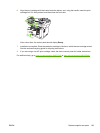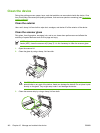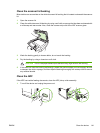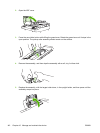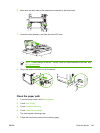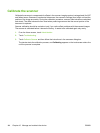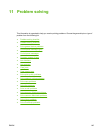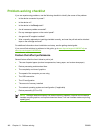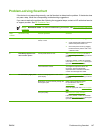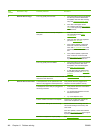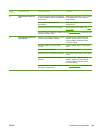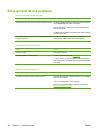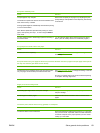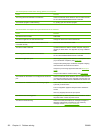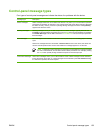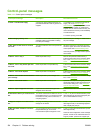Problem-solving flowchart
If the device is not responding correctly, use the flowchart to determine the problem. If the device does
not pass a step, follow the corresponding troubleshooting suggestions.
If you cannot resolve the problem after following the suggested steps, contact an HP-authorized service
or support provider. See
HP Customer Care.
NOTE Macintosh users: For more troubleshooting information, see Solve common Macintosh
problems.
Step
number
Verification step Possible problems Solutions
1 Is the power on? No power due to failed power source, cable,
switch, or fuse.
1. Verify that the device is plugged in.
2. Verify that the power cable is functional
and that the power switch is on.
3. Check the power source by plugging
the device directly into the wall or into
a different outlet.
2 Does Ready appear on the
device control panel?
Control panel shows an error. See Control-panel messages for a list of
common messages that will help you correct
the error.
If the error persists, contact HP Customer
Care. See
HP Customer Care or the support
flyer that came in the device box.
The touchscreen is blank. The brightness-adjustment dial is set
incorrectly. Adjust the brightness-
adjustment dial so that the touchscreen
controls and messages are visible.
3 Do information pages print? An error message appears on the control-
panel display.
See Control-panel messages for a list of
common messages that will help you correct
the error.
Media does not move smoothly through the
device paper path.
Make sure that media that meets
HP specifications. See
Media
considerations.
Clean the paper path. See
Clean the paper
path.
Poor print quality. See Solve print-quality problems.
If the error persists, contact HP Customer
Care. See
HP Customer Care or the support
flyer that came in the device box.
ENWW Problem-solving flowchart 147