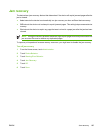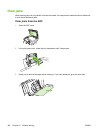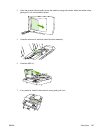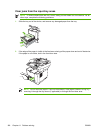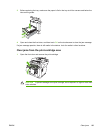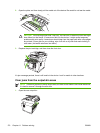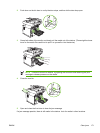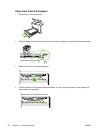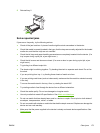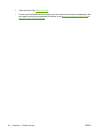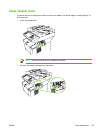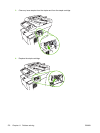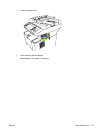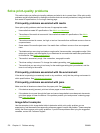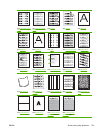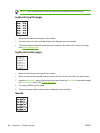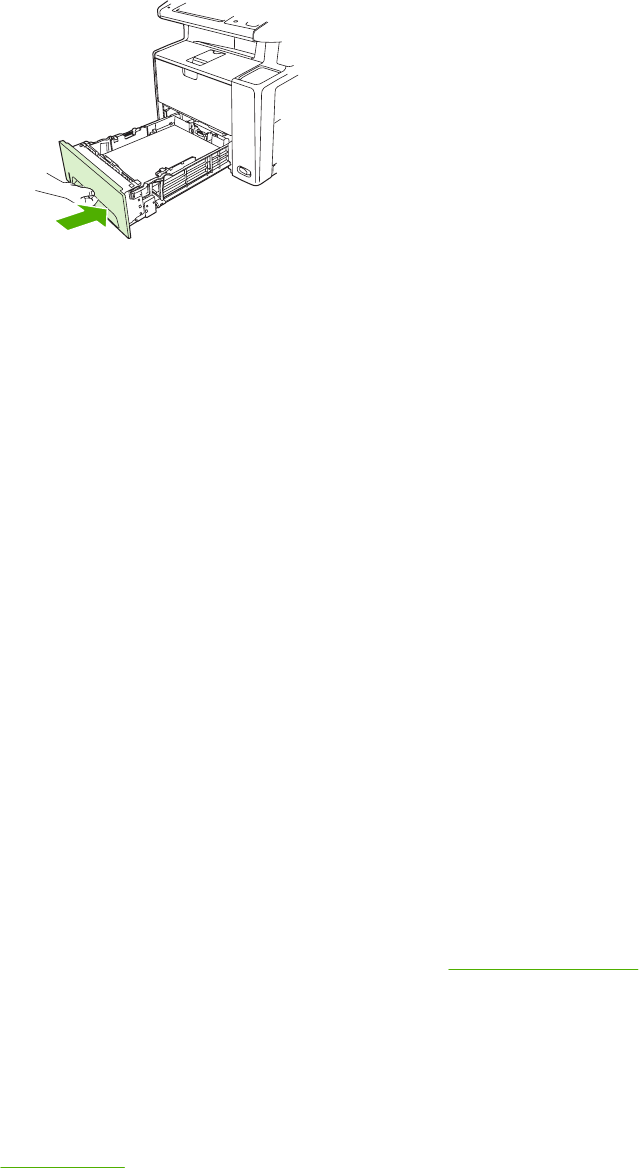
5. Reinstall tray 2.
Solve repeated jams
If jams occur frequently, try the following actions:
●
Check all the jam locations. A piece of media might be stuck somewhere in the device.
●
Check that media is correctly loaded in the trays, that the trays are correctly adjusted for the loaded
media size, and that the trays are not overfilled.
●
Check that all trays and paper-handling accessories are completely inserted into the device. (If a
tray is open during a print job, a jam might occur.)
●
Check that all covers and doors are closed. (If a cover or door is open during a print job, a jam
might occur.)
●
Try printing to a different output bin.
●
The sheets might be sticking together. Try bending the stack to separate each sheet. Do not fan
the stack.
●
If you are printing from tray 1, try feeding fewer sheets of media at a time.
●
If you are printing small sizes (such as index cards), make sure that the media is oriented correctly
in the tray.
●
Turn over the media stack in the tray. Also, try rotating the stack 180°.
●
Try rotating media to feed through the device from a different orientation.
●
Check the media quality. Do not use damaged or irregular media.
●
Use only media that meets HP specifications. See
Media considerations.
●
Do not use media that has already been used in a device or copier. Do not print on both sides of
envelopes, transparencies, vellum, or labels.
●
Do not use media with staples or media that has had the staple removed. Staples can damage the
device and can void warranty.
●
Make sure that the power supplied to the device is steady and meets device specifications. See
Specifications.
ENWW Clear jams 173