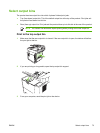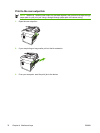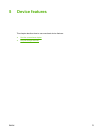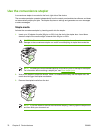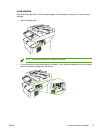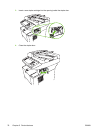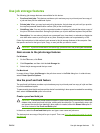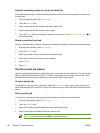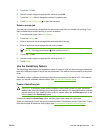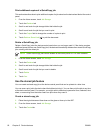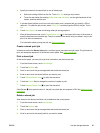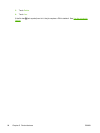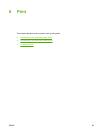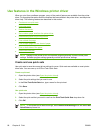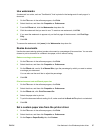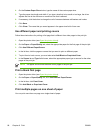5. Touch the PIN field.
6. Use the numeric keypad to type the PIN, and then touch OK.
7. Touch the Copies field to change the number of copies to print.
8.
Touch Retrieve Stored Job (
) to print the document.
Delete a private job
A private job is automatically deleted from the device hard disk after you release it for printing. If you
want to delete the job without printing it, use this procedure.
1. From the Home screen, touch Job Storage.
2. Touch the Retrieve tab.
3. Scroll to and touch the job storage folder that holds the private job.
4. Scroll to and touch the private job that you want to delete.
NOTE A private job will have a [lock symbol] next to it.)
5. Touch the PIN field.
6. Use the numeric keypad to type the PIN, and then touch OK.
7. Touch Delete.
Use the QuickCopy feature
The QuickCopy feature prints the requested number of copies of a job and stores a copy on the device
hard disk. Additional copies of the job can be printed later. This feature can be turned off in the printer
driver.
The default number of different QuickCopy jobs that can be stored on the device is 32. At the control
panel, you can set a different default number. See
Use the Administration menu.
Create a QuickCopy job
CAUTION If the device needs additional space to store newer QuickCopy jobs, the device
deletes other stored QuickCopy jobs, starting with the oldest job. To permanently store a job and
prevent the device from deleting it when space is needed, select the Job Storage option in the
driver instead of the QuickCopy option.
In the driver, select the QuickCopy option, and then type a user name and a job name.
When you send the job to print, the device prints the number of copies that you set in the driver. To print
more quick copies at the device control panel, see
Print additional copies of a QuickCopy job.
ENWW Use job storage features 81