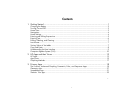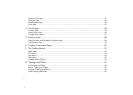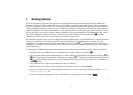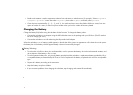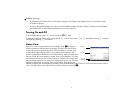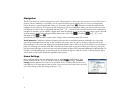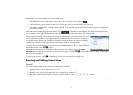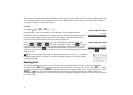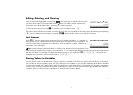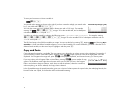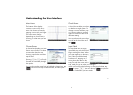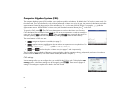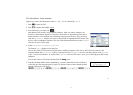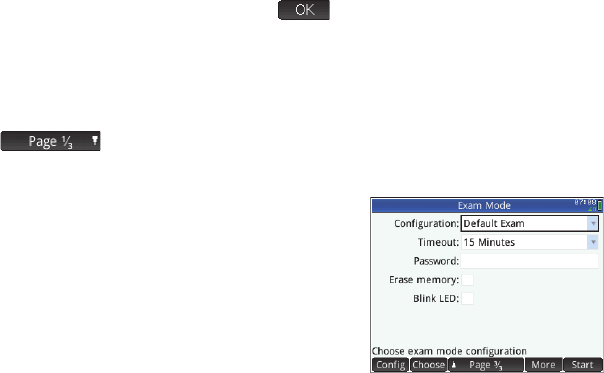
5
5
Alternatively, you can just tap the field or field label, and:
• if the field allows you to enter data of your choice, tap it, enter your data, and tap .
• if the field allows you to choose an item from a menu, tap on it twice and select the item you want.
• if the field is a toggle field—one that is either selected or not selected—tap once to select it and tap again to set the option
to its alternate value.
Note that there are three pages of home settings. Tap to display the second page. This page has settings for font
size, calculator name, output display format, menu item format, time, date, color theme, and shading color.
The third page of settings will primarily be of interest to the supervisors of examinations who need
to ensure that the calculator is used appropriately by students during an examination. Supervisors
can disable certain functions of a student’s calculator for a set period of time, with the disabling
controlled by a password. This functionality is explained in detail in the User Guide.
To reset a field to its default value, move the cursor to that field and press C. To reset all fields to
their default values, press
SJ (Clear).
Note that the reset options are available on all screens that show settings (not just the Home
Settings
screen). If settings are spread over more than one page, pressing SJ (Clear) resets only the settings on the page
that is currently displayed.
To return to Home view, press H. Note that the CAS has its own settings (see page 10).
Entering and Editing Expressions
Methods
The home settings enable you to choose one of three entry methods:
• Algebraic: entry is on a single line (as in x^2)
• Textbook: entry can be on several lines, as in a textbook (for example, x
2
)
• RPN (that is, Reverse Polish Notation): inputs precede operators. Thus uEt+ yields 9.