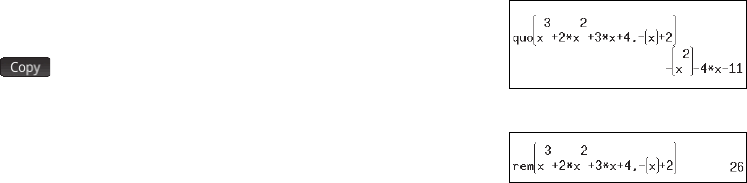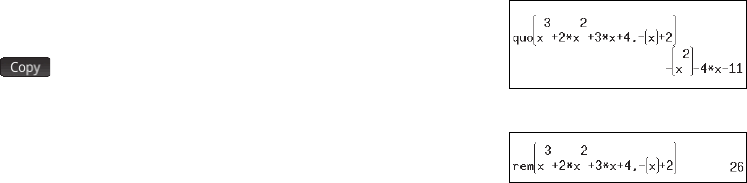
12
12
6. Press E to see the result: –x
2
– 4x –11.
Note that the input and result appear in history, where you can select them for re-use. We will
now re-use the function to determine the remainder of the division.
7. Tap on the function and then tap . The expression is copied to the entry line.
8. Using the cursor keys and the
C key, change quo to rem.
9. Press
E to see the result: 26
CAS menu
By default, a CAS function is presented on a CAS menu using its descriptive name, not its command name. Thus the command
name gbasis is presented as Groebner Basis and proot is presented as Find Roots. If you prefer the CAS menus to
show the command names instead, deselect the
Menu Display option on page 2 of the Home Settings screen (see page 4
above).
Using CAS in Home view
You can use a CAS function in Home view. Just select the function from the CAS menu while you are entering your expression. The
CAS. prefix is added to your CAS function to remind you that this component of your expression will be evaluated by the CAS.
You can also copy an item from CAS history to an expression you are entering in Home view. Press
Z and select Get from
CAS. The CAS view opens. Tap the item you want and it is copied directly to the cursor position in Home view. Likewise you can
insert an item from Home view history into an expression you are entering in CAS view. Just press
Z and select Get from
Home. Home view opens. Tap the item you want and it is copied directly to the cursor position in CAS view.