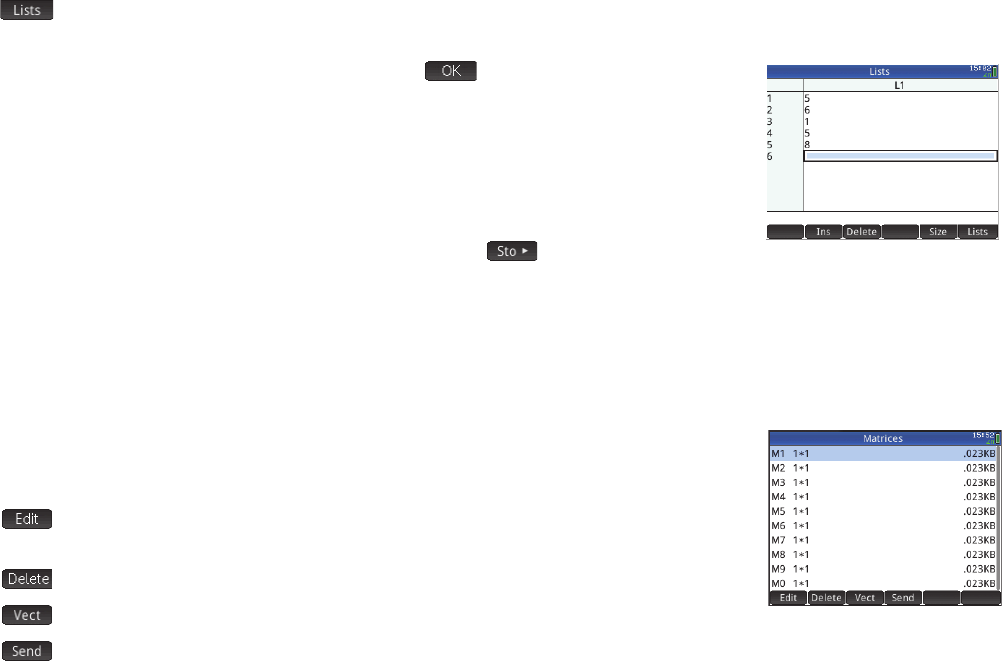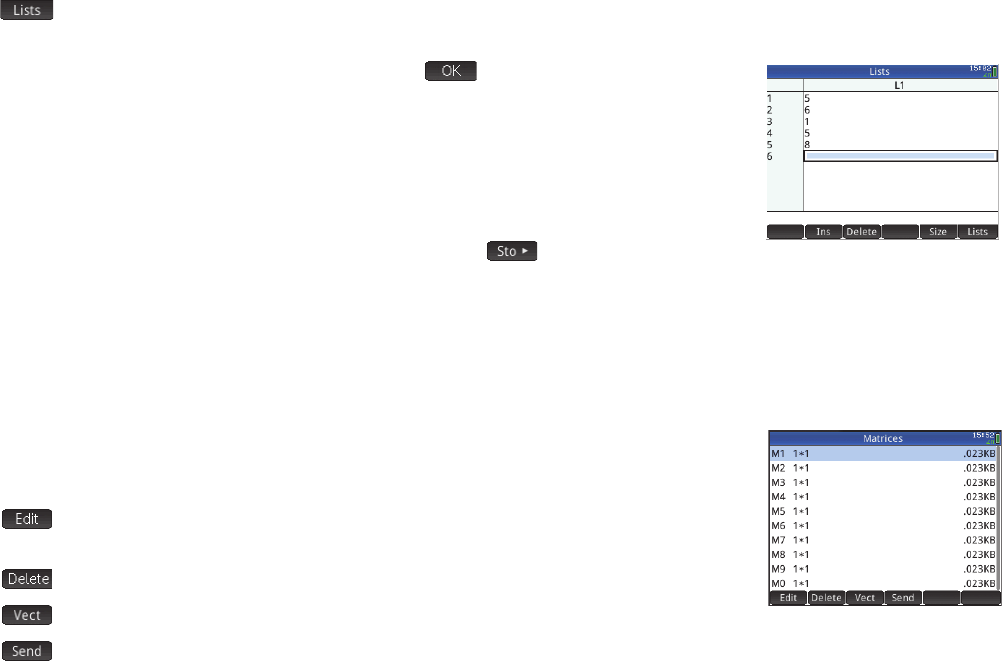
57
57
• : displays a menu for you to choose how many lists to display at one time: one, two, three, or four. For example, if you
have only L4 displayed and you choose 3 from the Lists menu, lists L5 and L6 will be displayed in addition to L4.
Enter the first element in your list and press E or tap . The cursor jumps to the next row.
Repeat until you have added all the elements you want to add. When you have completed the list,
press
S 7 (List) to return to the List Catalog.
In programs and in Home view, you can refer to a list by its name (L1, L2, etc.). For example,
suppose L2 is composed of {5,6,1,5,8}. In Home view, you could enter 5*L2. The result displayed
is {25,30,5,25,40}. Note that each item in the new list is five times its corresponding item in
L2. Note too that a list is represented by a pair of braces—{}—with each item separated by a
comma. If you wanted to store your result in, say, list L6, just tap
, enter L6, and press
E. If you then opened the List Catalog, you would find that L6 had been populated.
You can create a list in Home view by pressing S8 and entering each element separated by a comma.
Numerous list-related functions are available on the Math menu (see page 53).
Matrix Catalog and Editor
You can create both matrices and vectors. Press S 4 (Matrix) to display the Matrix Catalog. Up
to ten matrices or vectors can be stored in the catalog, each named M1–M9 or M0. The menu items
in the Matrix Catalog are:
• : opens the selected matrix or vector for you to add or change elements. You can also
just tap on its name.
• : deletes the contents of the selected matrix or vector
• : changes the selected matrix into a vector
• : sends the selected matrix or vector to another HP Prime