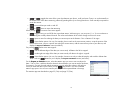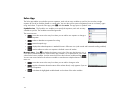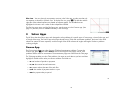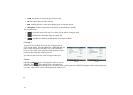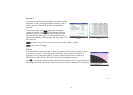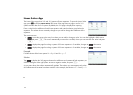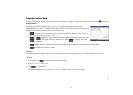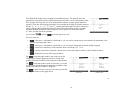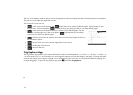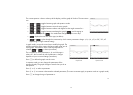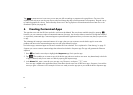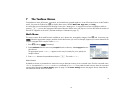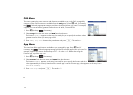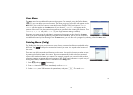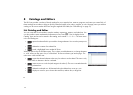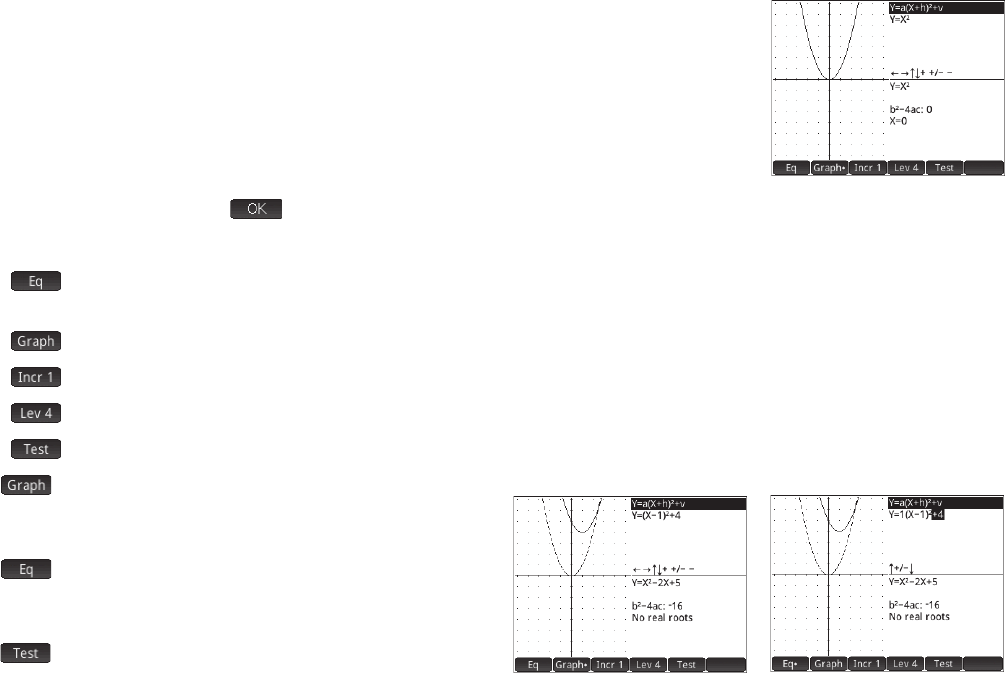
49
49
The left half of the display shows the graph of a quadratic function. The right half shows the
general form of the equation being explored (at the top) and, below it, the current equation of that
form. Symbols of the keys you can use to manipulate the equation or graph appear below the
equation. (These are called change keys below.) In the example at the right, the symbols represent
the keys
>, <, =, \, +, Q, and w (reading from left to right). The active change keys
vary according to the graph being explored and the mode of exploration: graph or equation.
Displayed beneath the symbols of the change keys is the equation, the discriminant (that is,
b
2
– 4ac), and the roots of the quadratic.
You can press SJ and tap to reset the app at any time.
The menu items are:
• : when active—indicated by a dot beside it—you can use the change keys to move between the parameters in the
equation and change their values
• : when active—indicated by a dot beside it—you can use the change keys to directly modify the graph
• : chooses the increment by which parameter values will change: 0.5, 1, or 2
• : chooses various forms of equation: there are two in the Linear Explorer and four in the Quadratic Explorer
• : displays the test view of the app (see below)
Tap to activate graph mode. In this mode you use the
change keys to directly change the position or shape of the
graph and observe the effect on the parameters of the equation.
Tap to activate equation mode. In this mode, you use the
change keys to directly select and change the parameters of the
equation and observe the effect on the graph.
Tap to enter test view. In test view you can test your skill at
matching an equation to the graph shown.
Graph mode Equation mode