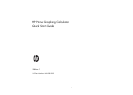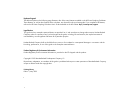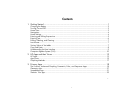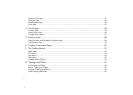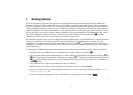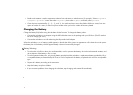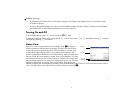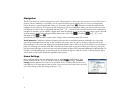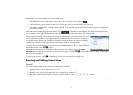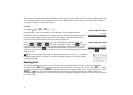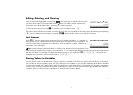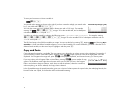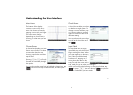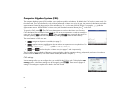1
1
1 Getting Started
The HP Prime Graphing Calculator is an easy-to-use yet powerful graphing calculator designed for secondary mathematics
education and beyond. It offers hundreds of functions, and includes a computer algebra system (CAS) for symbolic calculations.
This quick start guide covers basic tasks, such as entering and editing expressions, plotting their graphs, and creating tables of
values generated by expressions. It also serves as an introduction to HP apps. HP apps are special applications designed for the
study and exploration of a branch of mathematics or to solve problems of one or more special types. Advanced topics—such as
the CAS, geometry, lists, matrices, programs, and the spreadsheet—are also briefly described. For detailed information, refer to
the HP Prime Graphing Calculator User Guide. There is also online help available on the calculator. Press
W to display
information about the current screen, and for access to calculator-wide information.
The calculator’s keypad provides access to unshifted functions and shifted functions. An unshifted function is one that you initiate
by pressing a single key. For example, pressing
a opens the Variables menu. A shifted function is initiated with a key
combination. For example, to select the natural exponential function, you press
Sh. Notice that the name or symbol of a
shifted function is printed in blue or orange on the second line on the key. Certain operators and characters can also be entered
by key combinations.
In order to help you differentiate between keypresses and on-screen display options, this guide uses the following conventions:
• A key that initiates an unshifted function is represented by an image of that key: for example, Y.
• A key combination that initiates a shifted function (or inserts a character) is represented by the appropriate shift key (S or
A) followed by the key for that function or character. For example, Sh initiates the natural exponential function and
Az inserts the pound character (#). The name of the shifted function may also be given after the key combination, as
in
SJ (Clear).
• A key pressed to insert a digit is represented by that digit: for example, 7.
• All fixed on-screen text—such as screen and field names—appears in bold: for example, X Step.
• Items you can select from a menu, and characters on the entry line, are set in a mono-spaced font: for example, Function,
Integrate, euler, Ans, etc.
• A menu item selected by tapping the screen is represented by an image of that item: for example, .