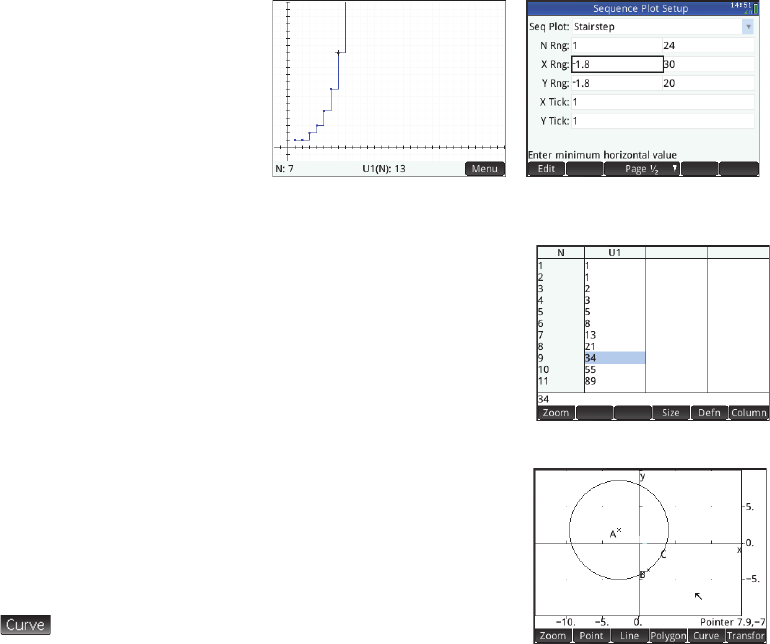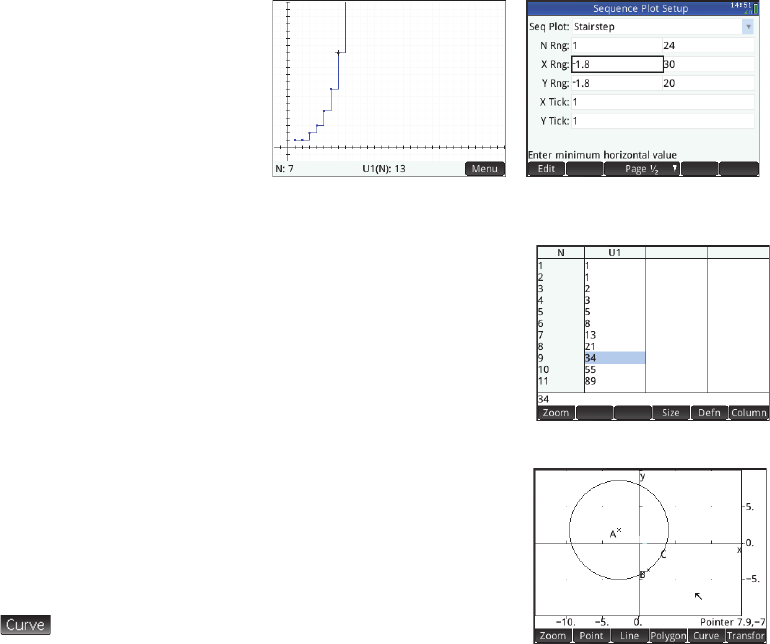
27
27
Plot view Press P to display the Plot view and see the
graphs of the sequences selected in Symbolic view. The
functionality here is the same as in the Function Plot view, except
that there are no
Fcn functions.
Plot Setup view Press SP to display the Plot Setup
view. This view enables you to configure the appearance of the
sequence graphs.
This view offers the same options as the Plot Setup view of the
Function app (see page
page 20), but with two extra fields:
• Seq Plot: lets you choose between stairstep and cobweb plots
• N Rng: lets you set the range of terms to plot for each sequence
Also, there is no Method field.
Numeric view Press M to display Numeric view. This view is the same as you see in the
Function app.
Geometry App
The Geometry app enables you to draw and explore geometric constructions. A geometric
construction can be composed of any number of geometric objects, such as points, lines,
polygons, curves, tangents, and so on. You can take measurements (such as areas and distances),
manipulate objects, and note how measurements change. To open the Geometry app, press
I
and select
Geometry. The app opens in Plot view.
Plot view In Plot view you can directly draw objects on the screen using various drawing tools.
For example, to draw a circle, tap
and select Circle. Now tap where you want the center
of the circle to be and press E. Next, tap a point that is to be on the circumference and
press
E. A circle is drawn with a center at the location of your first tap, and with a radius equal to the distance between
your first and second tap.