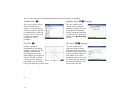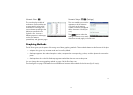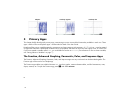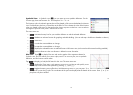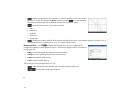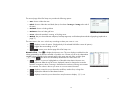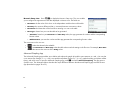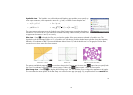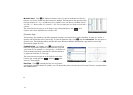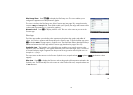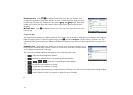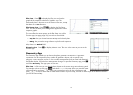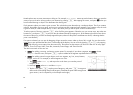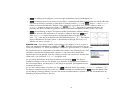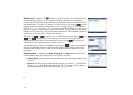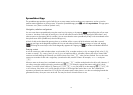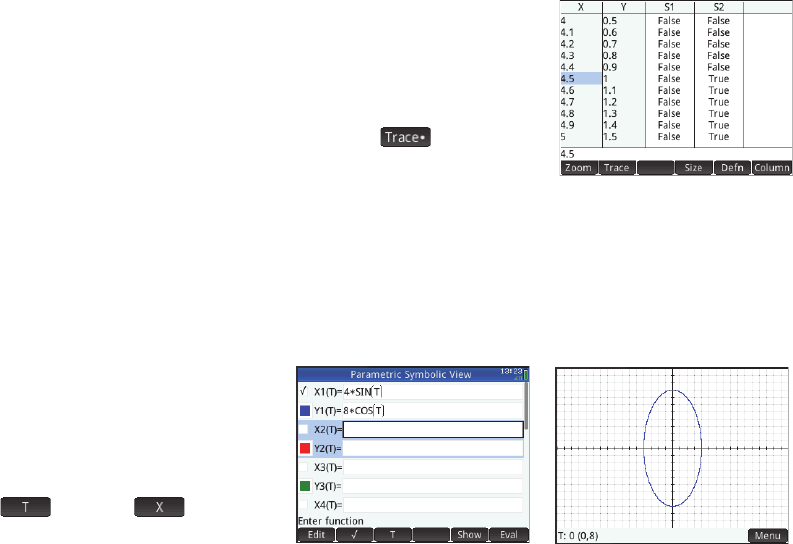
24
24
Numeric view Press M to display the Numeric view. For various combinations of X and Y,
Numeric view shows whether the open sentence is satisfied. The illustration at the right shows that
the open sentence 2x – 3y ≤ 6 (defined as S2 in Symbolic view: see above) is satisfied when X =
4.5 and Y = 1, but not when X = 4.4 and Y = 0.9. You can enter your own values in the X and Y
columns.
The menu items are the same as in the Function app, except that there is also menu.
Options on this menu parallel those in the Plot view.
Parametric App
The Parametric app enables you to define parametric equations and explore their graphs and tables of values. It is similar in
structure and functionality to the Function app. To open the Parametric app, press
I and select Parametric. The app opens in
Symbolic view. The information below describes the major differences between the Parametric app and the Function app
(described on pages
18 to 22).
Symbolic View In Symbolic view (Y) you can specify up
to ten sets of parametric equations, each one defining x(t) and
y(t) in terms of t. For example, x = 4∙sin(t
) and y = 4∙cos(t ) form a
set of parametric equations. Note that the t must be entered as
an uppercase character (T) in this app.
The menu items are the same as in the Symbolic view of the
Function app, except that here
replaces (and
enters a T when tapped).
Plot View Press P to display the Plot view and see the
graphs of the equations selected in Symbolic view. The functionality here is the same as in the Function Plot view, except that there
are no
Fcn functions.
Image to come