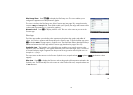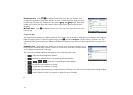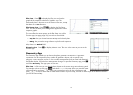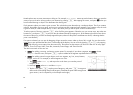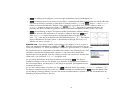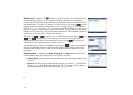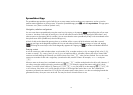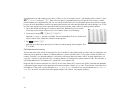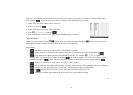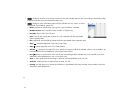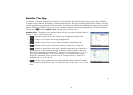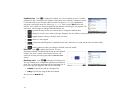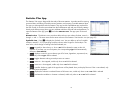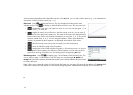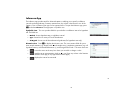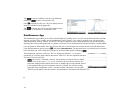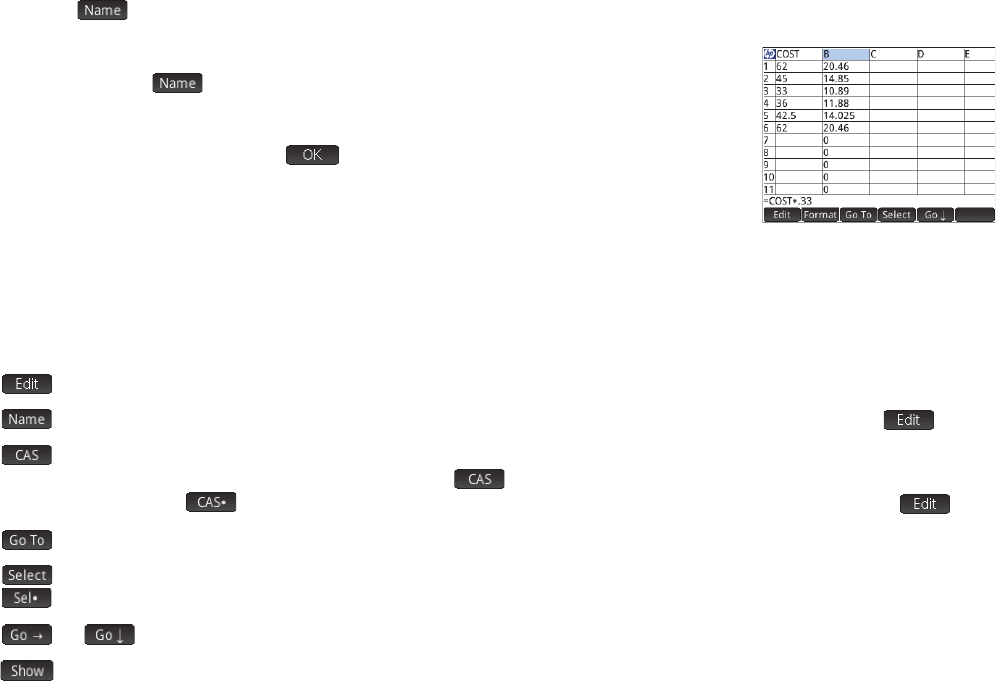
33
33
Cells, rows, and columns can be named. To name a cell, row, or column, go the cell, row header, or column header, enter a
name and tap
. The name can then be used in a formula. Consider the following example:
1. Select cell A (that is the header cell for column A).
2. Enter COST and tap .
3. Select cell B (that is the header cell for column B).
4. Enter
S.COST*0.33 and tap .
5. Enter some values in column A and observe the calculated results in column B.
Copy and paste
Select one or more cells and press SV (Copy). Move to the desired location and press (Z (Paste). You can choose to
paste either the values, formulas, formats (or the formula and associated format).
Menu items
• : activates the entry line for you to enter or edit whatever is selected
• : names whatever is selected. This item appears only when you start entering content or after tapping .
• : forces what you are about to enter to be evaluated by the CAS. For example, S.23n2 yields 11.5
normally, but if you precede the calculation by tapping , the result displayed is 23/2. You can revert to non-CAS
evaluation by tapping . These menu items appear only when you start entering content or after tapping .
• : displays an input form for you to specify the cell you want to jump to
• : sets the calculator into select mode so that you can easily select a block of cells using the cursor keys. It changes to
to enable you to deselect cells. (You can also press, hold and drag to select a block of cells.)
• or : sets the direction the cursor moves after content has been entered in a cell
• : displays the contents of the selected cell in full-screen view (and in textbook format)