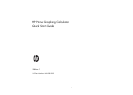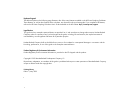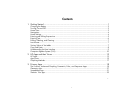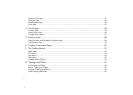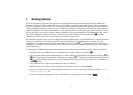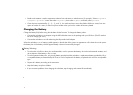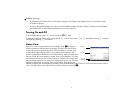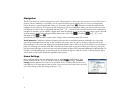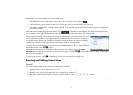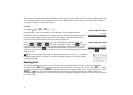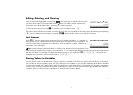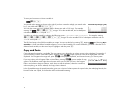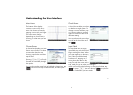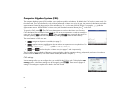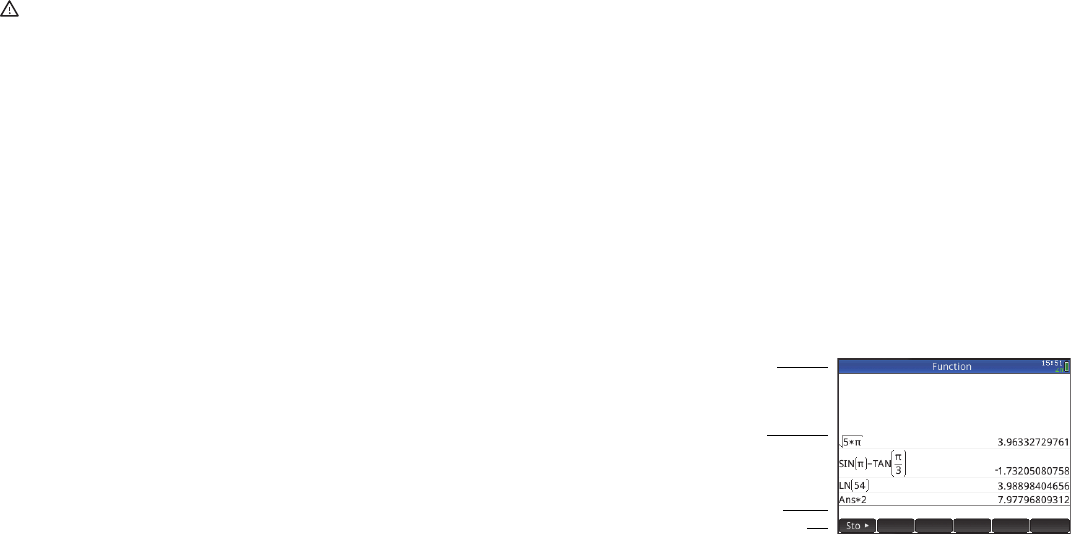
3
3
Adapter Warning
• To reduce the risk of electric shock or damage to equipment, only plug the wall adapter into an AC outlet that is easily
accessible at all times.
• To reduce other potential safety risks, only use the wall adapter provided with the calculator, a replacement wall adapter
provided by HP, or a wall adapter purchased as an accessory from HP.
Turning On and Off
To turn the calculator on, press O. To turn it off, press SO (Off).
To adjust the brightness of the screen, press and hold O and then press either + or w repeatedly. Pressing + increases
the brightness; pressing
w decreases it.
Home View
Home view is the starting point for many calculations. Press H to display it.
Home view has four sections (shown at the right). The title bar shows either the
screen name or the name of the app that is currently selected—Function in the
example at the right. It also shows the time, a battery power indicator, and a
number of symbols that indicate various calculator settings. These are explained in
the User Guide. The history displays a record of your past calculations. The entry
line displays the object you are currently entering or modifying. The object could
be a parameter, expression, list, matrix, line of programming code, etc. The menu
buttons are options that are relevant to the current display. These options are
selected by tapping the corresponding menu button. (Only a labeled button has a function.) Some menu buttons open a further
menu. You close such a menu without making a selection from it by pressing
J.
Title bar
History
Menu buttons
Entry line