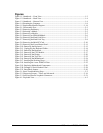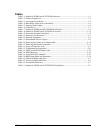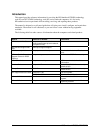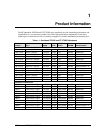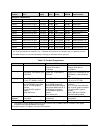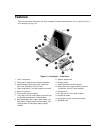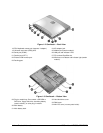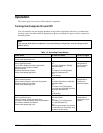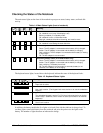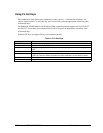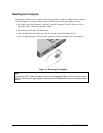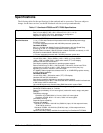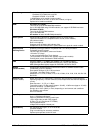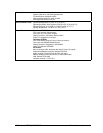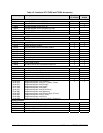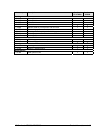1-6 Product Information HP Omnibook XT6050, XT/VT6200
Checking the Status of the Notebook
The main status lights on the front of the notebook report power status, battery status, and hard disk
activity.
Table 1-4. Main Status Lights (front of notebook)
Meaning
Power status
On: notebook is on (even if the display is off).
Blinking: notebook is in Standby mode.
Off: notebook is off or in Hibernate mode.
Red light: notebook failed when resuming, and must be reset.
Hard disk drive activity
On: notebook is accessing the hard disk drive.
Main battery status
Green: The AC adapter is connected and the battery is fully charged.
Amber: The AC adapter is connected and the battery is charging.
Red or blinking: The AC adapter is connected and the battery is missing
or has a fault.
Off: The AC adapter is not connected.
Secondary battery status (XT/VT6200 models only)
Green: The AC adapter is connected and the battery is fully charged.
Amber: The AC adapter is connected and the battery is charging.
Red or blinking: The battery has a fault.
Off: The AC adapter is not connected, a secondary battery is not
installed, or the battery is not charging.
The keyboard status lights, located above the keyboard, indicate the states of the keyboard locks.
Table 1-5. Keyboard Status Lights
Meaning
Caps Lock
Caps Lock is active.
Num Lock
Num Lock is active. (The Keypad Lock must also be on to use the embedded
keypad.)
Keypad Lock
The embedded keypad is active (Fn+F8). Num Lock must also be on for the
numeric keys—otherwise, cursor control is active (as marked on an external
keyboard).
Scroll Lock
Scroll Lock is active.
In addition, the battery module has five lights on its back (flat) side that indicate its charge level. To
see these lights, remove the battery from the notebook and press the pad next to the lights on the
battery. The number of lights that turn on indicates the charge.