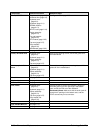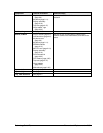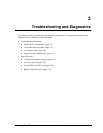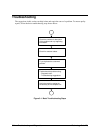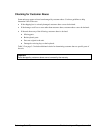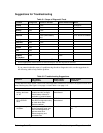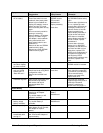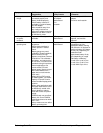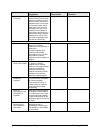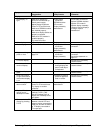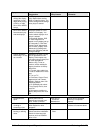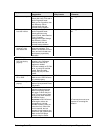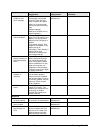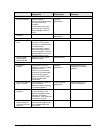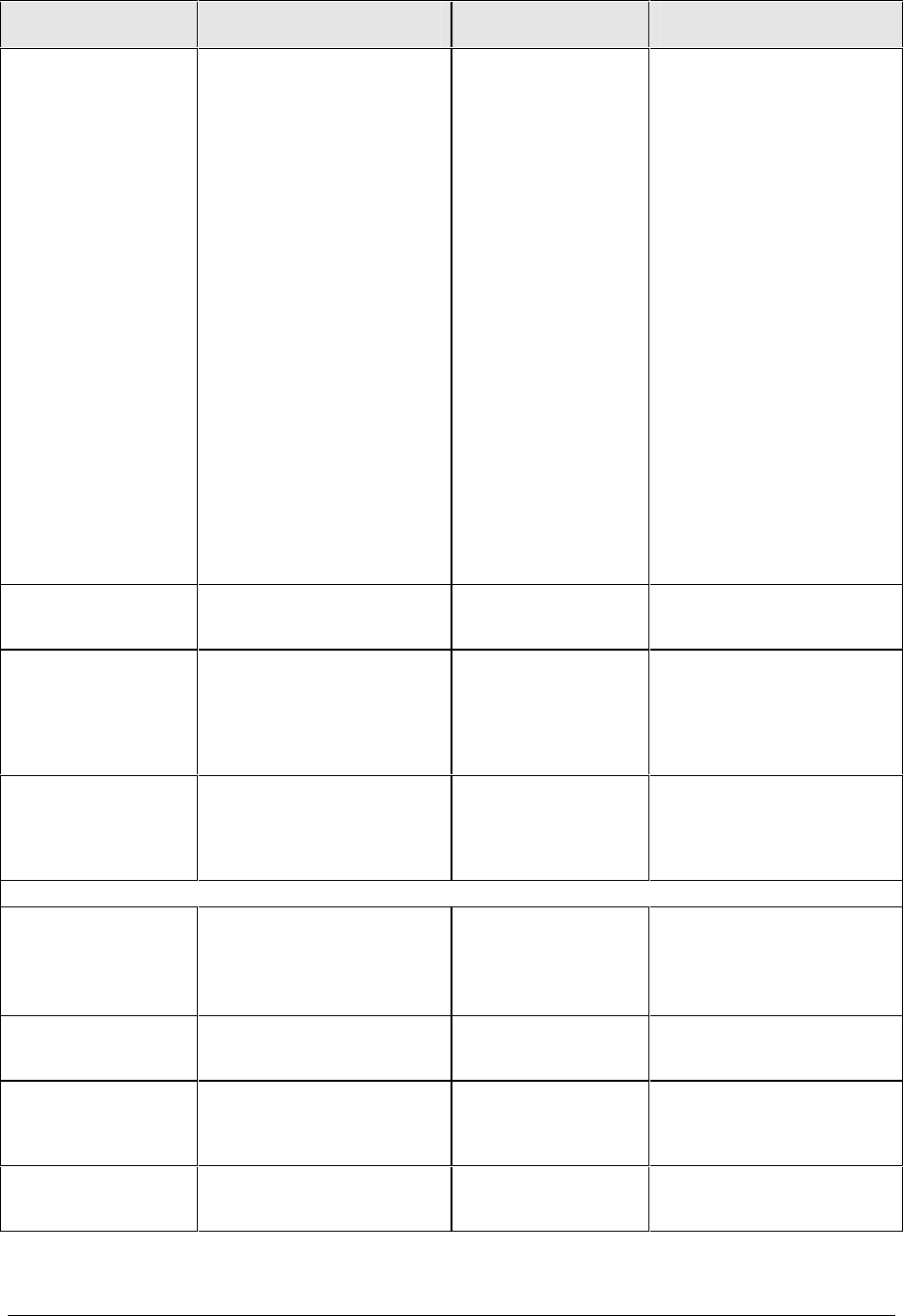
3-6 Troubleshooting and Diagnostics Technology Code ID)
Symptom Call Center:
Suggestions
Repair Center:
Likely Causes
Repair Center:
Comments
Does not boot on
AC or battery.
Check power source.
Press reset switch to reset
notebook, then press power
button to turn notebook on.
Unplug AC adapter, remove
battery and any PC cards,
then reconnect power and try
again.
Do not use touch pad while
booting or resuming.
Remove battery, AC adapter,
and any PC cards. Plug in
AC adapter, reset notebook
using reset switch, then
press power button to turn
notebook on.
Remove all but one SDRAM
module and try again.
Reinsert any other SDRAM
modules and try again.
AC adapter.
SDRAM module.
CPU module.
Motherboard.
Display assembly.
Hard drive.
Check AC adapter. Remove
any SDRAM modules and try
again.
If power status light does not
turn on, replace top case.
If power status light turns on
but display remains off, try
external monitor. If monitor
shows successful boot,
replace display assembly. If
monitor shows activity but
BIOS does not complete,
replace display assembly. If
monitor is blank, replace
motherboard.
If power status light and
display turn on and BIOS
completes, but OS does not
start from hard disk or from
floppy drive, replace CPU
module, then motherboard. If
OS starts from floppy drive,
use Recovery CDs to
reinstall factory software onto
hard drive; replace hard
drive.
Beeps once, spins
hard disk, repeats,
but does not boot.
SDRAM module. Make sure at least one
SDRAM module is installed.
Error message
such as “Invalid
system disk” or
“Auto IDE error”.
Check for disk in floppy drive.
Check boot order using BIOS
configuration utility.
Remove and reinstall hard
drive.
Hard drive contacts.
Hard drive.
If notebook boots from floppy
drive, check for corrupt files
on hard drive; use Recovery
CDs to reinstall factory
software onto hard drive;
replace hard drive.
Password forgotten. Verify proper ownership, then
follow removal procedure
with owner and record
appropriate data. See
page 5-1.
User must call Technical
Support and provide proof of
ownership. Password
removal is restricted to
certain sites. See page 5-1.
Power/Battery
No power. Make sure charged battery is
installed or AC adapter
connected.
Try another battery or AC
adapter if available.
AC adapter.
Battery.
Motherboard.
Does not run on
battery; empty
battery indication.
Check battery and contacts.
Try another battery if
available.
Battery or contacts.
Motherboard.
Beeps repeatedly. Notebook beeps repeatedly
when battery is low. Connect
AC adapter or replace
battery.
Battery.
Notebook turns off
immediately after
turning on.
Battery is probably extremely
low. Connect AC adapter or
replace battery.
Battery.