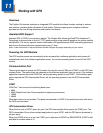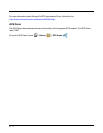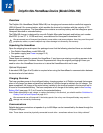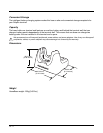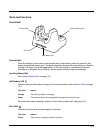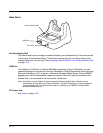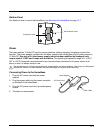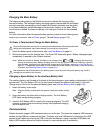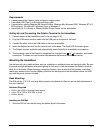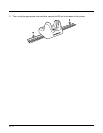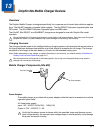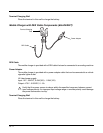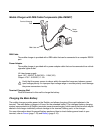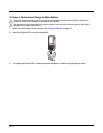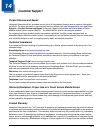12 - 7
Requirements
• A base powered by a power cable and power adapter cable
• A standard USB (Type A to B) communication cable
• A work station running Windows 98 Second Edition, Windows Me, Windows 2000, Windows NT (4.0
SP6 or higher), Windows XP, Windows Vista, or Windows 7.
• ActiveSync (v4.5 or above) or Widows Mobile Device Center on the workstation
Setting Up and Connecting the Dolphin Terminal to the HomeBase
1. Connect power to the HomeBase (see Power on page 12-5).
2. Plug the USB communication cable into the USB port on the back of the base.
3. Connect the other end of the USB cable to the host workstation.
4. Insert the Dolphin terminal into the terminal well of the base. The Dock LED illuminates green.
5. The Dolphin terminal activates and automatically opens ActiveSync to establish a connection.
6. The connection icon in the Dolphin’s navigation bar changes from to it indicate a successful
connection. The base can now transfer data between the terminal and the host device.
Mounting the HomeBase
Set the base on a dry, stable surface, such as a desktop or workbench near an electrical outlet. Be sure
to provide enough workspace with good lighting for the user to view and operate the Dolphin terminal
while it is in the base. When choosing a mounting location, bear in mind that the location must allow
users' easy access to the Auxiliary Battery Well and the back panel of the HomeBase where the USB
port and the power jack are located.
Desk Mounting
The DIN rail slot (7.5 X 35 mm) may be mounted on the bottom to allow for secure desk attachment of
the unit if desired.
Hardware Required
• 3/16 in. dia x 5/8 in. long pan head screw
• 1/2 in. OD x 7/32 in. ID x 3/64 in. thick
• 3/16 in. dia nut
Installing the DIN Rail
1. Slide the DIN rail into the slot along the bottom panel of the base.
x