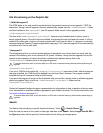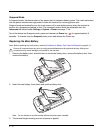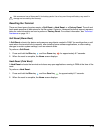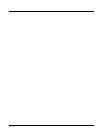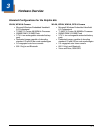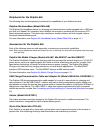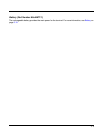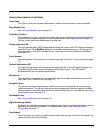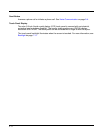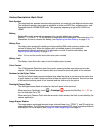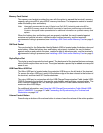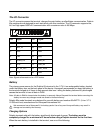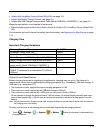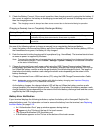3 - 5
Feature Descriptions: Front Panel
Audio Jack
The 3.5mm audio jack supports both speaker (stereo) and microphone (mono) headsets.
Blue Modifier Key
See Using the Modifier Keys on page 6-3.
Power/End Call Key
The Power/End Call key, located in the upper right corner of the keypad, puts the terminal in
Suspend Mode or wakes the terminal from Suspend Mode. See Suspend Mode on page 2-12.
The key is also used to end/disconnect a phone calls.
Charge Indicator LED
The light emitting diode (LED) located above the top left corner of the LCD display illuminates
when the Power Tools BattMon application is enabled and the device is on AC charge. For
more information, consult the Dolphin Power Tools User’s Guide for Windows Embedded
Handheld 6.5.
Front Speaker
The front speaker is the receiver for handset voice calls. See Voice Communication on page
9-4.
General Notification LED
The light emitting diode (LED) located above and to the left of the LCD display flashes and
illuminates during resets, scanning/imaging, and taking a picture. This LED can be
programmed by various software applications.
Microphone
The integrated microphone that provides audio input for handset and speaker phone voice
calls. See Voice Communication on page 9-4.
Navigation Keys
The centrally located navigation keys enable you to move and position the cursor through
software programs. The up and down arrows are programmed to perform specific functions
when pressed in combination with the Blue and Red modifier keys. For more details, see Using
the Navigation Keys on page 6-3.
Red Modifier Key
See Using the Modifier Keys on page 6-3.
Right Scan/Image Button
By default, the right button triggers the scanner/imager. You can reassign the button to launch
applications or execute commands. For additional information, see Changing Button
Assignments on page 7-5.
Scan Button
The Scan button is centrally located for easy access with the right or left hand. By default, the
button activates the scanner/imager.