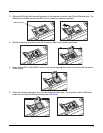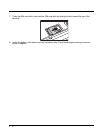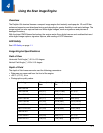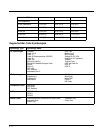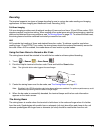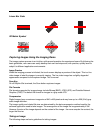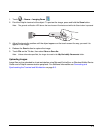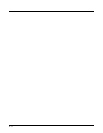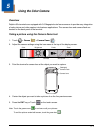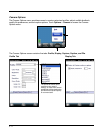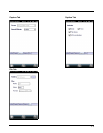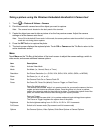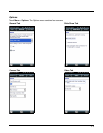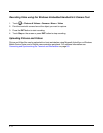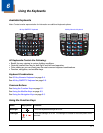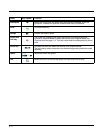5 - 1
5
Using the Color Camera
Overview
Dolphin 60s terminals are equipped with 5.0-Megapixel auto focus cameras to provide easy integration
of color picture and video capture into business applications. The camera lens and camera flash are
located on the back panel of the terminal.
Taking a picture using the Camera Demo tool
1. Touch > Demos > Camera Demo .
2. Adjust the camera settings using the icon menu at the top of the display screen.
3. Point the terminal's camera lens at the object you want to capture.
4. Center the object you want to take a picture of on the live preview screen.
5. Press the ENT key or Touch
on the touch screen.
Note: Touch the green arrow to review or edit your pictures.
To exit the picture review/edit screen, touch the green box .
Color
Saturation Contrast Lamp
Brightness Pixels
Sharpness
Zoom
Flashlight/
Camera Flash
Camera Lens