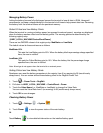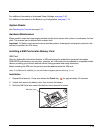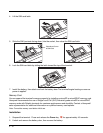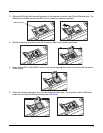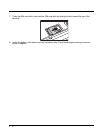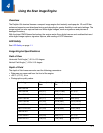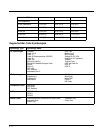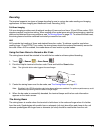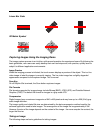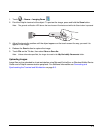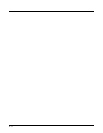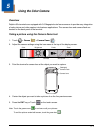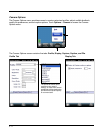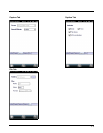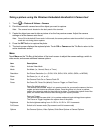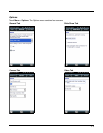4 - 4
Linear Bar Code
2D Matrix Symbol
Capturing Images Using the Imaging Demo
The image-capture process is an intuitive, split-second operation for experienced users. By following the
basic guidelines, new users can easily develop their own technique and, with practice, quickly learn to
adapt it to different application environments.
Image Preview
When the imaging process is initiated, the touch screen displays a preview of the object. This is a live
video image of what the imager is currently viewing. The live video image has a slightly degraded
appearance compared to the captured image. This is normal.
Scan Key
On all Dolphin 60s terminals, the Scan button captures images.
File Formats
File formats supported for image storage include Bitmap (BMP), JPEG (JPG) and Portable Network
Graphics (PNG). The default file format for images is a gray scale JPG.
Compression
Digital images have a maximum image size of 640 x 480 pixels and may have up to a 256 (8 bit) gray
scale image definition.
The image quality and related file size are determined by the data compression method used by the
software application used to take images. The average size of the image file is approximately 4–8K.
However, the size of the image depends on the content of the image - the more complex the content, the
larger the file size.
Taking an Image
The following steps are basic guidelines for taking images: