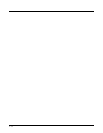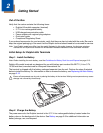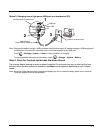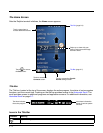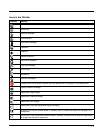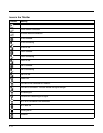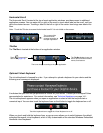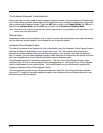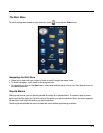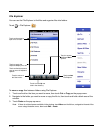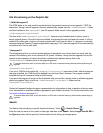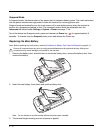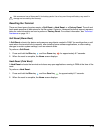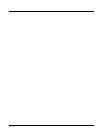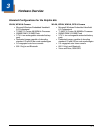2 - 8
The Enhanced Honeywell Virtual Keyboard
During text input, you may need to switch between keyboard modes to access additional character sets
(e.g., function keys, symbols, and numbers). Each keyboard mode, includes navigation keys, which allow
you to quickly switch between modes. Touch the ABC key to switch to the Qwerty Mode, the 123 key to
switch to the Numeric Mode, and the #@& key to switch to the Function & Symbols Mode.
Note: The content of the keyboard and the mode initially displayed may vary depending on the application in use
and the input field requirements.
Alternate Keys
Some keys include a second symbol in red. In order to use the alternate symbol, press and hold the key
until the alternate symbol appears, then release the key to type the symbol.
Honeywell Virtual Keypad Creator
The default enhanced virtual keyboard is fully customizable using the Honeywell Virtual Keypad Creator
software available for download at www.honeywellaidc.com. The user-friendly utility allows you to
personalize multiple keyboard features including key position, size, quantity, color, and the keyboard
skin. In addition, you can make language changes, create alternate or function keys for special character
sets, and add application launch keys to streamline common business tasks.
Virtual Keypad consists of two software applications. The first is the Virtual Keypad Creator, which
resides on your PC and is used to design and save keypad layouts. The second is the Virtual Keypad,
which is downloaded to your mobile device. The Virtual Keypad on your mobile device displays the
keypad you designed using Virtual Keypad Creator.
The customization process is easy. Simply download and install the Virtual Keypad Creator software
onto your PC, modify the provided standard template, then download the customized keyboard to your
terminal using a USB connection.