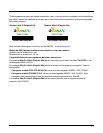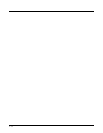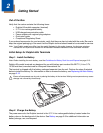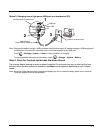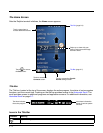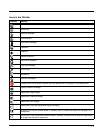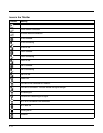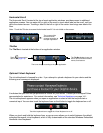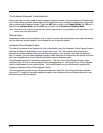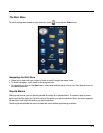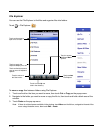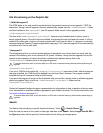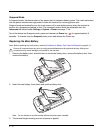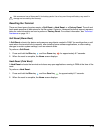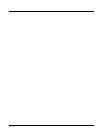2 - 7
Horizontal Scroll
The Horizontal Scroll, located at the top of most application windows, provides access to additional
application screens. You can swipe left or right on the scroll or touch each label on the scroll, until you
get to the desired screen. Touching a label to the left or right of the center item brings new labels into
view.
Note: Touch the Title bar to access the horizontal scroll if it is not visible on the screen.
Tile Bar
The Tile Bar is located at the bottom of an application window.
Optional Virtual Keyboard
The virtual keyboard is licensed for a fee. If you attempt to upload a keyboard to your device and the
following error message is displayed:
It indicates that you have not yet purchased a license for your device. Contact your Honeywell Sales
representative for assistance. For contact information, see Technical Assistance on page 14-1.
The virtual keyboard appears when you open an application or select a field that requires text or
numerical input. You can also touch the keyboard icon on the tile bar to toggle the keyboard on or off.
When you touch and hold the keyboard icon, a pop-up menu allows you to switch between the default
enhanced Honeywell virtual keyboard, which is fully customizable or the standard Windows Embedded
Handheld virtual keyboard.
The content of the
Horizontal scroll
changes according to
the open application.
The icons change according to the open application.
The Tile Bar displays icons you
use to open and close screens,
menus, and features.
Touch to access the
Start menu (page 2-9).
Touch the keyboard icon to toggle the Virtual Keyboard on or off.