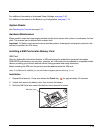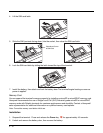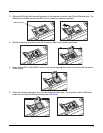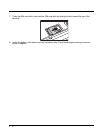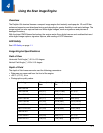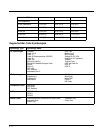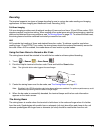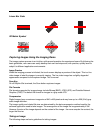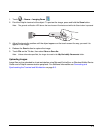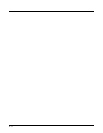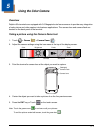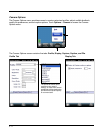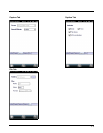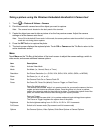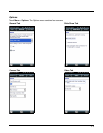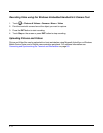4 - 5
1. Touch > Demos > Imaging Demo .
2. Point the Dolphin terminal at the object. To preview the image, press and hold the Scan button.
Note: The general notification LED above the touch screen illuminates red while the Scan button is pressed.
3. Adjust the terminal’s position until the object appears on the touch screen the way you want it to
appear in the image.
4. Release the Scan button to capture the image.
5. Touch File on the Tile bar, then select Save or Save As.
Note: Unless otherwise specified, the image is saved to the \My Device\My Documents folder.
Uploading Images
Image files can be uploaded to a host workstation using Microsoft ActiveSync or Windows Mobile Device
Center and a Dolphin communication peripheral. For additional information see Connecting and
Synchronizing the Terminal and Workstation on page 8-9.